Disable JavaScript Chrome: extension, Android, dev tools

In this article, we will show you how to turn off JavaScript in Google Chrome using either an extension, dev tools, or the advanced settings in Android.
How to use a Chrome extension to disable JavaScript?
An extension that allows you to disable JavaScript is the appropriately named: Disabled JavaScript.
All you need to do is download the extension and then enable it. You will then see a toggle button that allows you to choose if JavaScript should be enabled or disabled on any given tab.
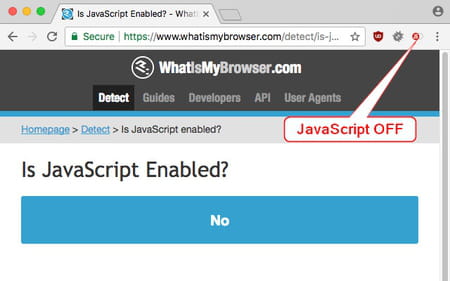
How to turn off JavaScript in Chrome for Android?
- Launch the Google Chrome app
- Tap on the menu button > Settings.
- Go to the "Advanced" section > "Content settings."
- Uncheck Enable JavaScript
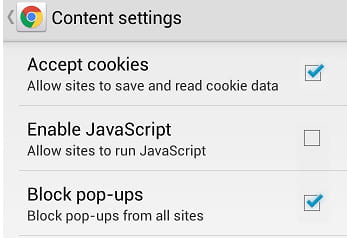
How to change JavaScript settings with DevTools?
If you are comfortable with Google Chrome's DevTools, this is a straightforward method to disable JavaScript in Chrome.
- Open DevTools (Settings > More Tools > Developer Tools)
- Then press Ctrl + Shift + P (on Windows) or CMD + Shift + P (on Mac) to open the Command Menu.
- Type JavaScript and then choose Disable JavaScript from the menu.
- Press enter to run the command, and JavaScript will be disabled. You can re-enable JavaScript by following the same method and selecting Enable JavaScript instead.
Need more help with Google? Check out our Forum!
Subject
Replies

