How to block camera and microphone access on Chrome

To optimise your user experience, Google Chrome gives you the option to allow websites to access your camera and microphone. If you wish to block microphone and camera on your web browser, this can also be easily arranged. This article will walk you through how to prevent websites from accessing your camera and microphone.
Why does Google Chrome need to access my microphone and camera?
Generally, web browsers ask your permission to access the microphone or camera of your computer to facilitate video conferencing, audio calls and other features that require a microphone and a camera on. Though, often companies also take advantage of it and sell our data to advertisers and third-party companies, not to mention hackers who can harm your computer and steal your personal data and conversations. So, it could be beneficial for you to prevent websites from accessing your microphone and your camera.
How to block websites on Chrome from using camera and microphone?
To block websites from being able to use your camera and microphone, open Preferences by going to the Chrome menu<bold> in the top-left corner:
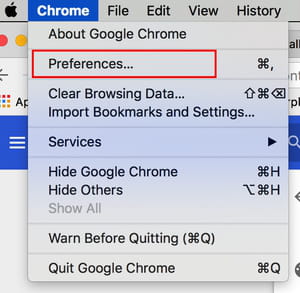
Scroll down to <bold>Content settings, and click Microphone settings or Camera settings to modify the element that interests you:
Finally, under Allow, click the small trash can icon next to the sites that you wish to remove from your whitelist:
If you have already blocked any sites from using your camera or microphone, it will be displayed just above this section under Block.


