How to access your photos folder on Google Drive?
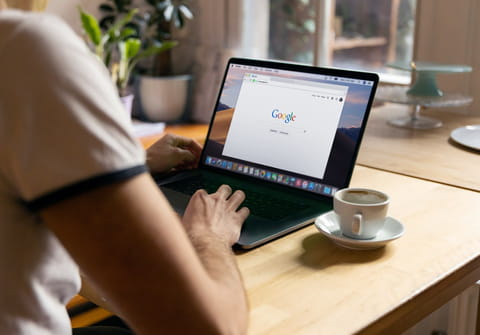
Google Photos is a cloud-based service that allows photo and video sharing. It provides storage that can be accessed through mobile apps on iOS and Android or via a web browser. Here's how to access your Google Drive photos folder.
By default, photos and videos that are stored on Google Photos are not available on Google Drive and vice-versa. This tutorial explains how you can fix this by uploading a photos folder to Google Drive.
How to access your Google Photos library in Google Drive?
- Sign in to Google Drive with your Google Account.
- Click the gear icon that is located at the top-right corner of your screen, and select Settings.
- Under General, locate the field Create a Google Photos folder and select Automatically put your Google Photos into a folder in My Drive:
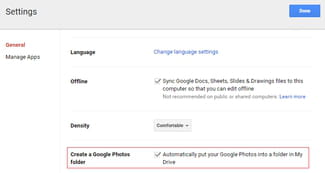
N.B. Modifications made to photos stored in this folder won't be reflected on Google Photos.
How to access your Google Drive Photos and videos in Google Photos?
To access your Google Drive photos and videos in Google Photos, you need to follow these steps:
- Open a web browser and go to the Google Photos website.
- Sign in to your Google account if you haven't already.
- In the top right corner, click on the profile picture or initial icon associated with your Google account.
- From the dropdown menu, select "Photos settings."
- In the settings menu, find the option labeled "Show Google Drive photos & videos in your Photos library" and make sure it is turned on. If it's already enabled, you can skip this step.
- Once you have enabled the option, you should see a new tab labeled "Google Drive" on the left sidebar of the Google Photos interface.
- Click on the "Google Drive" tab, and you will be able to browse and access your photos and videos stored in Google Drive directly from Google Photos.
Please note that enabling this option in Google Photos will allow you to see your Google Drive photos and videos in the Google Photos interface, but it does not merge or combine the storage of Google Drive and Google Photos. The files will still be stored separately in their respective services.
If you have already enabled the option to show Google Drive photos and videos but still can't see them in Google Photos, make sure that the files are stored in the "Google Photos" folder within your Google Drive account. If they are in a different folder, you may need to move them to the "Google Photos" folder or place them in a subfolder within it for them to appear in Google Photos.

