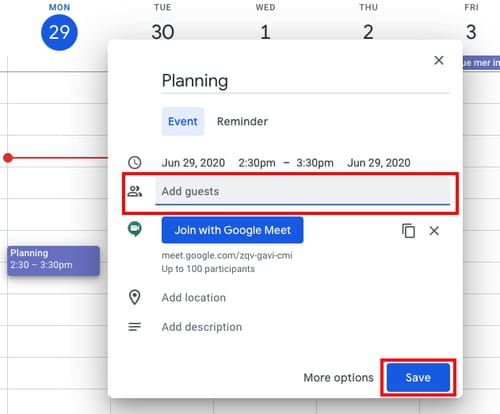Everything about Google Meet: how to use it, breakout rooms

Google Meet is a useful tool for online video conferences with multiple participants (up to 250), especially while you and your colleagues are working remotely. It is a newer version of the previously named Google Hangouts Meet program and has more features beneficial for business and professional purposes. Read on to discover how to use Google Meet on your desktop and mobile phone.
How to use Google Meet?
To use Google Meet you need to have a Google account from which you can start, schedule or join an online meeting. You can either start a meeting using Google Meet on the web, Gmail mailbox, or with the Meet application on your smartphone.
How to schedule a group meeting?
Using web version
To make all the participants know about the meeting beforehand, you can schedule it using Google Calendar or Microsoft Outlook.
To schedule a meeting in Google Calendar, go to the Google Calendar, create an event and click on Add Google Meet video conferencing and add guests. You can also write a short description of the meeting and add location if needed. Finally, click Save. Invitations to other participants will be sent automatically.
To schedule a meeting using your Outlook account, you need to install DriveFS software that includes Meet plugin or use the Hangouts Meet Add-in.
When installed, go to your Outlook Calendar and create a meeting by clicking on the Meet (little camera icon). Add participants as you would usually do in Outlook Calendar.
Using the Calendar app on your smartphone
If you use your smartphone to schedule a meeting, the process will take just several seconds. Go to Google Calendar app and create an event. Add participants and choose to Join with Google Meet. Tap Save and the invitations to other participants will be sent automatically.
How to join a Google Meet meeting?
To join a meeting in Google Meet, simply click on the URL of the meeting at the time of the event. If you use the Meet application on your phone, open it and type the meeting code to join a conference. You can also join with a telephone number indicated below the link.

How to block a contact on Google Meet?
You can not explicitly block someone in Google Meet as you can in Google Hangouts. However, if someone outside of your organization is trying to get into your conference you will be warned and you can either admit or deny them entry to your Meet session.
How to organize and broadcast your video conferences?
The Live feature for Google Meet is only available with G Suite Enterprise account owners, in other words, for corporate accounts.
- To create a Live Stream, go to your Google Calendar and create an event.
- Click on the downwards arrow next to Join Hangouts Meet and choose Add live stream.
- You can invite people who will have full access to the stream and can participate and also view-only guests in More options tab. Your collaborators will receive a link with an invitation and you can copy and paste the link and send it via email or chats for view-only guests.
- Finally, click Save. When you will be conferencing, to start a live broadcast click on More > Start streaming to make it live.
NB: Before the live you need to enable this option from the Admin console in Google Meet Settings (Apps > G Suite > Google Meet > Meet Settings > Stream and check Let people stream their meetings).
How to share your desktop during the meeting?
If during the meeting you need to share your desktop with other collaborators, follow this procedure. Click on the Present now tab in the bottom of the screen and choose whether you want to show your entire screen, a window or a Chrome tab.
When you want to stop your screen sharing, click on Stop sharing tab.
How to use emojis in Google Meet?
To use emojis in Google Meet you need to install a Nod extension. This way you can share quick reactions in a group meeting when your microphone is muted.
Install the extension on your computer and add it to your Chrome browser. When it is added successfully you will see the thumb-ups icon in the upper-right corner of your Chrome menu tab.