Unable to connect to Hotmail

Unfortunately being unable to connect to Outlook is a common problem. This article will guide you with several checks to complete to resolve the issue.
Are your account name and password correct?
To connect to Hotmail when you are unable, ensure that you have entered the correct account name (e.g. johnsmith@hotmail.com) and password. Don't forget that the password field is case sensitive.
Did you check your browser settings?
Allowing cookies can sometimes help prevent login issues with Hotmail. To configure your browser to allow cookies, open Internet Explorer and click the gear icon. Select Internet Options > Security. Then, select the moderate security level to allow cookies.
What are SSL configurations?
SSL is an acronym for Secure Sockets Layer. It is a protocol built by Netscape and used to send out private documents through the internet. Netscape Navigator and Internet Explorer browsers both support this protocol, and some web sites make use of it to acquire confidential information on users. You can identify the URLs that require an SSL connection as they begin https: instead of http:. If your browser is not configured to allow access to secured websites, try checking your encryption settings.
How to check your encryption settings?
You can verify your encryption settings to solve your connection issue to Hotmail. To do so, open Internet Explorer and go to About Internet Explorer. Here confirm your encryption settings are set to 128 bit. If it is less than 128, install the Internet Explorer High Encryption Pack from this link.
How to enable SSL and TLS?
You may be able to solve your issue by enabling SSL and TLS. To do this, open Internet Explorer, click the gear icon in the upper-right corner of the window, and select Internet Options. Go to the Advanced tab. Then, scroll down to select Settings to find Use SSL 3.0, Use TLS 1.0, Use TLS 1.1, and Use TLS 1.2. Click Apply and OK to apply the changes:
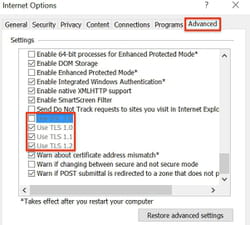
How to clear history and delete cookies?
You could fix your connection issues by clearing your browser history and cookies. To clear your browser's history and delete cookies, open Internet Explorer, click the gear icon in the upper right corner of the window, and select Internet Options. Find the Browsing history section, and select Delete. Check the History and Cookies and website data boxes, and then click Delete.
How to disable third-party browser extensions?
You may be able to fix your connection problems by disabling third-party extensions. To do so, open Internet Explorer, click the gear icon in the upper right corner of the window, and select Internet Options. Go to the Advanced tab, and uncheck the box labeled Enable Third party Browser Extensions. Click Apply, and then, close your browser. The next time you open your browser, the changes will have been applied.
How to configure security settings for trusted sites zone?
Your problem may be related to enabled third-party extensions for trusted sites zone. To disable them, open Internet Explorer, click the gear icon in the upper-right corner of the window, and select Internet Options. Go to the Security tab, and choose Trusted Sites:
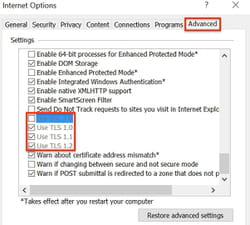
To define your safe zone websites, select Sites, and then, enter the URLs you would like to add. Select Add, and then, click Close. To apply the settings, select OK > Apply.
How to clear SSL slate?
You could fix your issue by clearing the SSL slate. To clear the SSL slate, open Internet Explorer, click the gear icon in the upper-right corner of the window, and select Internet Options. Go to the Content tab, and select Clear SSL Slate.
To save, click Apply, and then OK. You will receive a message to confirm that it has been cleared.
Why you should try using another browser?
If you are completely unable to solve the problem, you can try using another browser, such as Mozilla Firefox or Google Chrome.

