How to disable YouTube comments: on mobile, on PC
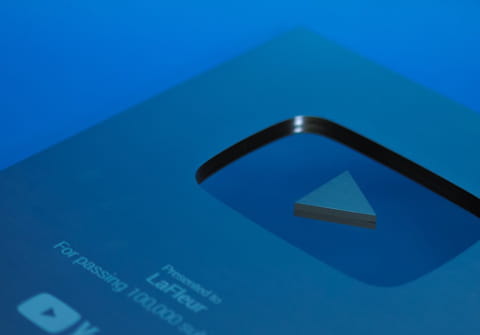
YouTube allows users to add comments to videos to share feedback. However, it's also possible to disable the comment feature for your videos - this article will explain how!
How to manage the comments of a video?
- Connect to your Youtube account and click on your profile image. Then select YouTube Studio.
- Next, click Content from the left sidebar.
- Place your mouse next to the video of your choice. Various settings will appear - choose the pencil icon (details).
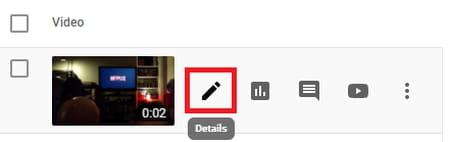
- Next, scroll down and select Show more.
- Once this is done, scroll down to Comments and ratings. Select Comment visibility.
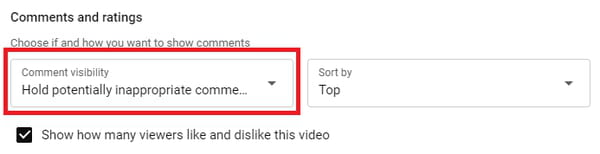
- This will enable different options. Select Disable comments.
- Confirm your preferences by clicking Save (upper right corner).
How to manage the comments on your channel?
- To disable the comment section of multiple (or all) videos, sign in to your account, click YouTube Studio, and then Content.
- Now, check the checkboxes on the left of all the videos you want to disable the comments of.
- If you want to disable the comments of all the videos at once, check the Video checkbox. Once this is done, select Edit.
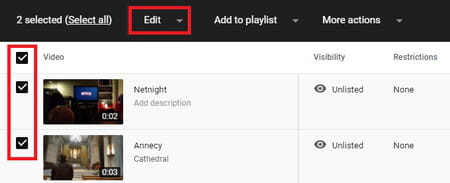
- This will unroll a list of multiple options. Select Comments. Next, choose New value.
- To disable the comments, select Disable comments.
- Confirm your choices by selecting Update videos.
How to manage the comments from your phone?
Disabling the comments from your smartphone is also possible if you download YouTube Studio for Android / iPhone. After that, you can follow the same steps.
do you have more questions about youtube? check out our forum!
Subject
Replies
