Set up out of office in Outlook: Android/iOS app, desktop
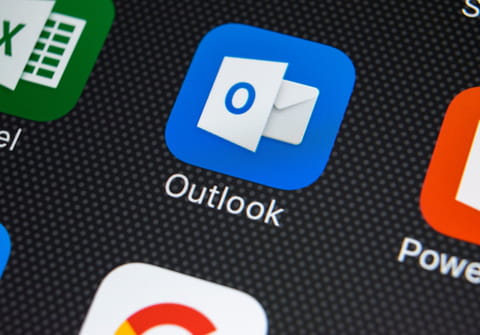
Outlook is a handy app bringing all your mailboxes together. If you are leaving for a holiday but need to keep your mailbox active, you can set up an automatic reply. In this article, we will explain to you how to do it.
How to set up an automatic reply message on the Outlook app?
Setting an automatic reply from your Outlook app on Android is easy and will take you 5 minutes.
- Launch the Outlook app, and tap the Menu (3 vertical dots) > Settings (gear icon). Choose the account for which you want to set up automatic replies.
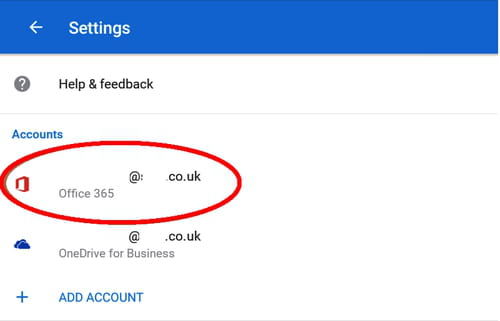
- On the Account Info page choose Automatic Replies.
- Finally, switch on Automatic Replies, write a short text and choose whether you want to reply this way to everyone or only to people from the same organisation.
- Tap on the check mark in the top right corner to save the changes.
How to set up "Out-of-office" in Outlook desktop?
- On your PC, sign in to your Outlook account.
- Select File > Automatic Replies.
- Choose Send automatic replies.
- You can choose the time period where you'd like your automatic reply to be sent by selecting the Only send during this time range option. Then, choose the necessary dates and times for your out-of-office automatic reply.
- Type your message and click OK.
Do you need more help with Outlook? Check out our forum!
Subject
Replies

