How to create and use polls on Facebook?
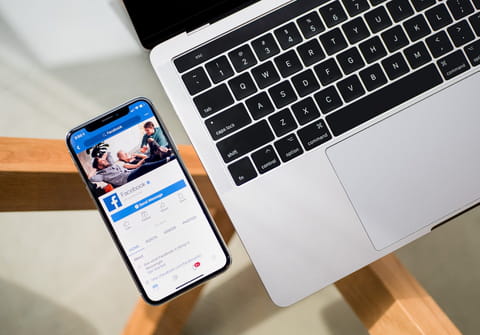
Facebook polls are a handy way to gather opinions from your social circle on various topics for both professional and personal uses. This article will show you how to make a poll on Facebook, using three different methods.
How to create a simple poll using a status update?
Simple polls are closed, question-based questionnaires for which responses are fixed.
- To take a simple poll of your friends and followers, open your Status pane, and select the three horizontal dots to reveal all of the menu options.
- Scroll down to select Poll.
- In the Ask Something... field, enter the question that you would like to ask.
- In the Option fields below, enter the possible responses:
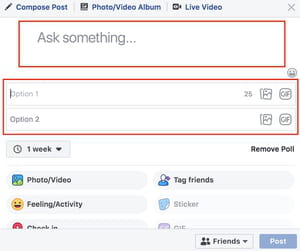
- Click the downwards arrow next to the timing option to select how long your poll will last.
- Select Post to launch the poll. To make your poll more catchy, add a photo to the question.
How to create a simple poll using the Polls For Pages app?
For complex polls, you can try the Polls for Pages application created specifically for making polls. Once you reach the page, you can create your first poll for free. To do so, select Get Started Free.
- In the next window, you can begin composing your poll. Enter the title, an introduction, Thank you text, Closed poll text and Footer text of your poll and select Next: Add Questions. You will be redirected to your Facebook page to login to your account.
- In the Question box, enter the question that you would like to ask, and in the Question Type field, select how you would like to ask the questions. The questions type defines the response type; options include Text box, Multiple choice, Checkboxes, Drop-down list, Scale of 1 to 5, Ranking, and more.
- Click Next: Preview when you have finished.
- Finally, click Next: Publish if you are satisfied with your poll or select Back to make changes.
In the last window, you have two options to send the poll: to make a status update or to invite friends individually. To share the poll in a status update, copy the URL and post it in your status update. You can also select Add to Facebook Page, if you have a specific Facebook page on which to post the poll. To invite friends individually, select Invite friends. To see your poll stats, select All polls at the bottom of the screen.
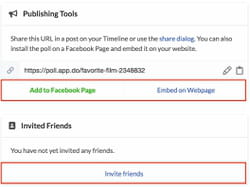
How to create a poll using Google Forms?
Another way to post a poll on Facebook is to use Google Forms to create the poll and then Facebook to share it. Composing a poll on Google Forms works similarly to Polls for Pages application. When you are done creating it, to share the poll, simply add the URL shared by Google in a status update.
There are two key advantages to this option: responses can be easily extracted in Excel, and the tool offers more personalization capabilities than Facebook's tool.

