Enable private browsing in Google Chrome: in incognito, PC
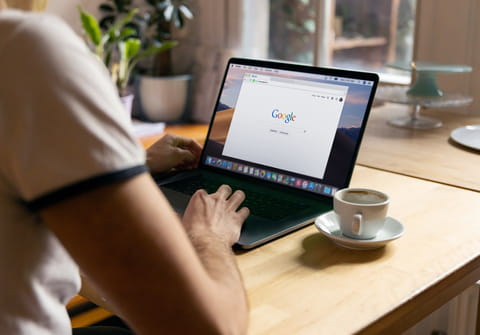
Google Chrome allows private navigation when the incognito window is opened. This article will explain what private browsing is, why it is useful and how to enter the incognito mode in Google Chrome.
What is private browsing?
In the private navigation, pages are not recorded in the history of Google Chrome. All new cookies are deleted as soon as the incognito window is closed. Only favorites are recorded in private browsing of Google Chrome. Files downloaded when browsing through the incognito window as well as any bookmarks created remain even after the incognito window has been exited. The incognito window can be opened using the Tools menu of Google Chrome or through the CTRL + Shift + N key shortcut.
Why browse privately?
A first advantage is that the pages you visit are not recorded in the history of the navigation. Another advantage when you close the incognito window, is that all the new cookies are deleted. But note that the favorites are still recording in private browsing.
How to use private browsing in Google Chrome?
Using a shortcut, holding down Ctrl +Shift +N.
What is another method?
- Click on the Tools menu.
-
Select New incognito window.
- You are now in private browsing mode!

