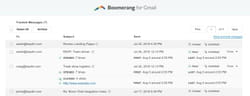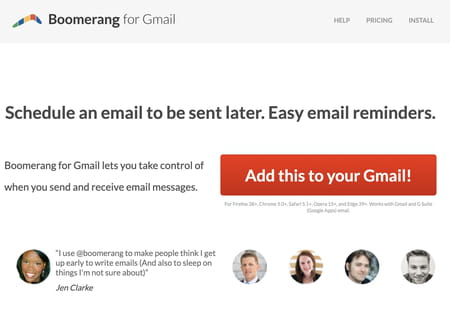How to turn on read receipts on Gmail

If you want to make sure your emails have been received and read, it's possible to set read confirmation receipts. Although this function is only officially available for Gmail educational accounts, there is a browser extension - Boomerang - that can extend that functionality to personal Gmail accounts.
How to request read receipts in Gmail?
As the Google Help Center explains, this feature can only be used in professional or educational Gmail accounts where an administrator has enabled it.
If it's a personal Gmail account (which ends in @gmail.com), you need to install a special extension to your browser such as Boomerang for Gmail. This extension allows you to get read notifications and other functions such as programming your emails to be sent later, even offline. Boomerang is compatible with most browsers such as Chrome, Safari, Firefox, and Opera.
How to install Boomerang?
From your browser, go to the Boomerang page. Click Add this to your Gmail!:
If you are redirected to the Chrome Web Store or other application platform, confirm that you want to add the extension to your browser by clicking on Add to Chrome and then on Add extension. Boomerang is now ready to go!
How to activate the acknowledgment with Boomerang?
Open your Gmail and click on Compose. Write your mail as you normally would. Click on the blue envelope icon at the bottom right.
A line will appear at the end of your email indicating that a read confirmation will be requested from the recipient. Boomerang will send you a notification when they have read it, but you can always check the Tracked Messages tab in your inbox: