Tips and tricks to get more out of your Gmail email address
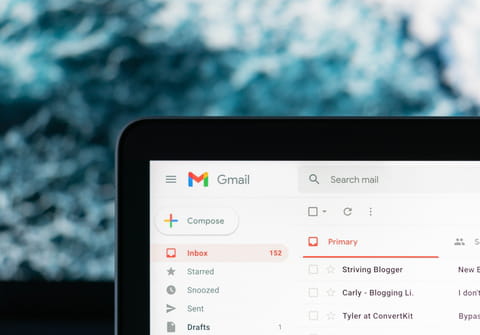
After trailing behind the likes of Hotmail (Outlook) and Yahoo for almost a decade, Google's Gmail became the most dominant email service provider in 2012. By the end of 2022 the service reported a stunning 1.8 billion users worldwide. In this article we will discuss a couple of tricks to help you unlock the full potential of your Gmail address.
Use +1 to fake multiple email addresses
Add +1 or a combination of the + sign and any given number to your Gmail address, to virtually create a new email address. For instance, yourname+1@gmail.com. This trick can be helpful if you are trying to register a second account on a website or application, when you already own an account with your main address yourname@gmail.com. The Gmail service will recognize your +1 address as belonging to your main address, so any emails you receive will appear in the very same inbox.
Add a dot (.) to your email address
Another way to create several Gmail addresses out of one, is by adding including a dot into your current email address. For example, your.name@gmail.com. Applications and websites will consider this a unique email address, but in reality Gmail ignores dots, so any incoming email will still end up in your yourname@gmail.com inbox.
Create a Gmail address dedicated to newsletters
Most of us would agree that receiving huge amounts newsletters is a real pain in the neck. Nevertheless, there may still be some companies and platforms that do offer content that's relevant to you. Furthermore, online stores tend to offer attractive first-time purchase discounts when signing up for their newsletters. Gmail allows you to create a variation of your email address, making your address perfectly suitable for signing up to newsletters. You can do so by adding something like +news or +w to your main address, for example yourname+news@gmail.com.
Now that you've set up the alternative address, you can apply a filter to automatically sort and label incoming messages belonging to that address. This is a powerful way to declutter your main Gmail inbox.
Perform the following steps to achieve this:
- Open your Gmail account.
- Click the Show search options icon on the right of the search bar on top of the screen.

- Under the To field, write your tasks-specific email address, being yourname+news@gmail.com in our example, and click the Create filter button.
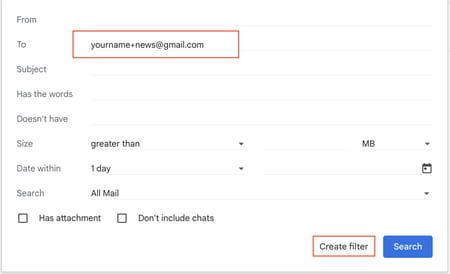
- You now have the chance to choose what you would like to happen to the messages received through the yourname+news@gmail.com address. In this example we have created a new label called News.
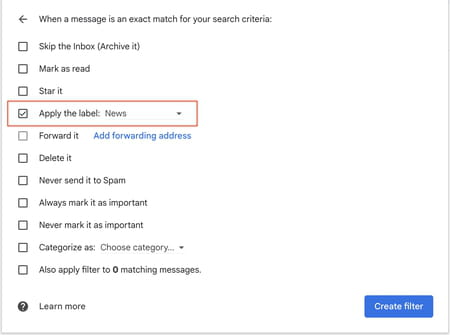
- Click the Create filter button to save and apply the selected filters
Create a work or school related email address
In a way similar to how you can create an alternative address dedicated to receiving newsletters, the same thing is possible for work or school related email. It could be as simple as adding +school or +s for school-related emails, and +work or +w for messages associated with your professional activities. These alternatives Gmail addresses will also allow for applying custom filters and labels.
