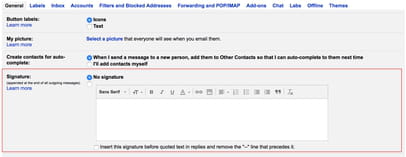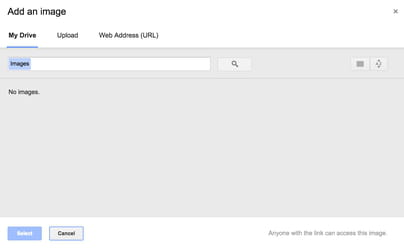Add a signature in Gmail: via Android, iPhone, computer
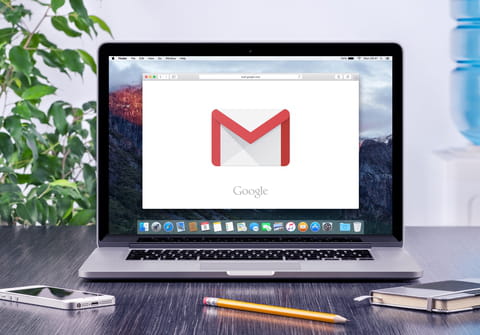
An example of a Gmail signature might be one that includes your name, job title, and contact information, all accompanied by your company's logo. This article will show you how you can easily insert a signature into your emails on Gmail.
How to add a signature to Gmail emails from your laptop?
- Click the gear icon in the top-right corner of your Gmail account interface, then click Settings.
- Toward the bottom of the page you will find the Signature option. It is disabled by default. To enable it, simply fill in the field below the No Signature option:
- You can use HTML, links, and different fonts when drafting your Gmail signature. When adding an image, you may choose between using: a direct upload of an image on your Google Drive, an upload of an image on your hard drive, or the URL of an image hosted online:
- Once you have your image's URL, simply click the small Add picture icon and paste your logo's or picture's URL.
- If you need additional inspiration for your signature, there are several websites, like MySignature, that offer Gmail signature templates.
- Finish up by clicking the Save Changes option at the very bottom of the page:
How to create a Gmail signature on Android?
The process to create an email signature on Android is slightly different than the process of creating one on a desktop or laptop.
The signature that you create in the Gmail app will be used for all messages in the app. Similarly, if you have created an email signature in the web version, your email signature will remain the same for all emails sent from the web version. These two signatures will exist simultaneously, so be sure that you would like two have two distinct signatures before creating an in-app one, or be sure to use the same signature for both.
- To create an email signature on Android, open the Gmail app.
- In the top-left corner, tap the Menu button.
- Go to the bottom of the page, then tap Settings.
- Choose the account where you would like to add an email signature, then tap Signature.
- Enter the text for your signature, then tap OK.
How to add a signature to Gmail from iPhone?
- Open the Gmail app and tap on Menu.
- Go to Settings and select your account.
- Tap Signature settings and switch on the Mobile Signature tab.
- Create your signature and save the changes.