Download audio from Facebook Messenger: on PC, mobile

Whilst you can easily save photos and videos to your phone, Facebook doesn't allow you to download audio directly through the Messenger app. Here are several different methods for how you can download audio files from Messenger onto your phone or PC.
How to download audio with a mobile browser?
Method 1
-
Simply use your mobile browser and go to m.facebook.com (this is the mobile version of the webpage - do not just use facebook.com) and log in to your account. Now go to your messages and open the conversation with the audio message you want to download.
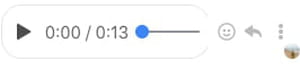
-
Select the audio file, and the file should begin downloading.
-
If you are on a desktop computer or laptop, then the process is similar. Again, go to m.facebook.com and then to your message with the audio file. Click the three vertical dots on the right side of the audio clip. Select download and the file will be downloaded onto your PC.
Method 2
Important: you can only use this method if your device is connected to mobile data. In other words, it will not work if you are connected to Wi-Fi.
- Even if you have the Messenger app installed, don't open it, but launch your mobile browser instead.
- Type free.facebook.com in the address bar of your mobile browser and load this page. The main page of the social network will open before you.
- Sign in to your account.
- In the top navigation bar, below the search box, find and click on the Messages section. Open the message that contains the desired audio clip and click on the link with the .mp4 extension. Then confirm the download to your device. When the download is complete, the audio file will be in your browser's download manager.
How to download audio with Google Chrome?
Method 1
On a PC, you can also download audio files from your Messenger typing m.facebook.com and following the steps we gave below.
Method 2
-
With Google Chrome’s developer tools, it is possible to download audio files from Facebook Messenger. This method is slightly more complicated than the previous one.
-
You will need to open the Google Chrome browser and go to the specific Facebook chat with the audio file. Now, to use the developer tools you need to select the 3 vertical dots icon in the top-right of Chrome, then go to More tools and select Developer tools. There is also a keyboard shortcut for launching developer tools: Ctrl + Shift + I
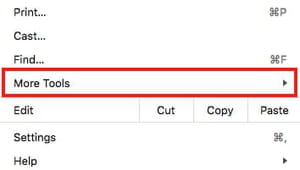
-
The DevTools pop-up window will appear.
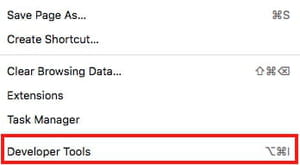
- Select the Network tab.
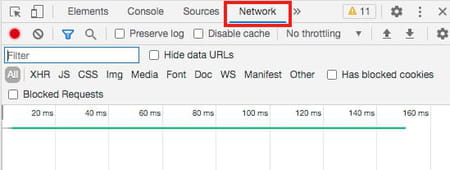
-
In the Facebook messenger window, play the audio file. Once the audio file is playing, go to the DevTools window where you will the audio file, beginning with “audioclip”.

-
Double-click on the audio file name and you will begin downloading it to your downloads folder.
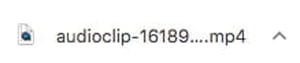
You should now be able to freely playback the audio file. You may need to use VLC media player if your PC’s built-in media player does not work.
How to download audio with an audio recorder app?
A third and final method for downloading audio from Facebook Messenger is to record it using an audio recorder app, such as Audacity.
Whilst technically this isn’t downloading the original audio file, you are creating a new recording of the audio file which can then be saved to your computer. This method is not as clean as the previous two methods, as there is most likely to be background noise and a poorer quality of audio depending on the microphone you use to record it.

