Change profile picture in Gmail: on Android, iPhone, desktop
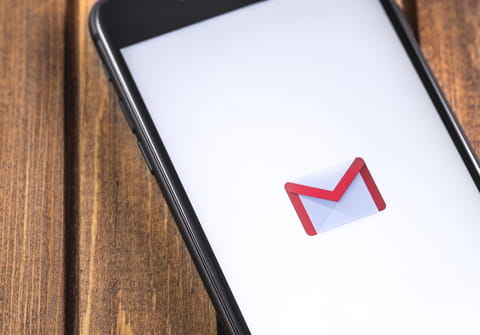
This article explains how to change your Gmail account profile photo in the Gmail app on your Android or iOS device, or on desktop.
How to change your Gmail profile picture on your computer?
- Sign in to your Gmail account, click the cog icon, and select Settings.
- Next, head to the General tab, scroll to My picture, and click Select a picture.
- Select an image from your PC and upload it. You can use any JPG, GIF, or PNG file. Crop the image if needed, and then, click Apply Changes.
- The last step is to set the visibility of your profile picture. Select either Visible to everyone or Visible only to people I can chat with:

- Click Save Changes to finalize your settings.
How to change your profile picture in the Gmail app (Android/iPhone)?
-
Open the Gmail app on your cell phone or tablet.
-
Tap on your profile picture at the top right corner and select the camera icon.
-
Next, choose Change or Add profile picture.
-
Select your new profile picture, adjust it and finally tap on Save as profile picture.
Do you need more help with Gmail? Check out our forum!
Subject
Replies

