WhatsApp not sending the verification code: how to fix it

In order to activate your WhatsApp account, you will first need to verify your phone number with a code that WhatsApp will send to you. When you get the code you can confirm your account. But what happens if you haven't received the code? Don't worry, read on and find out what to do.
Why do you need a WhatsApp verification code?
Number verification is one of the multiple security measures implemented by WhatsApp to protect the privacy of its users. Through the six-digit code that you should receive by SMS or voice recording, WhatsApp seeks to ensure that you are the owner of the phone number you want to use with the app. Unfortunately, the system does not always work as it should, and some users have problems receiving this code.
Note: The code is generated automatically, it is temporary and only valid for a single use. It does not work as a personal password, nor can the code received by another person be used on your phone. The codes are unique.
What to do if you don't receive the WhatsApp verification code?
The first step is to verify that you have correctly entered your phone number. The number must be in the international format. That is to say: Country code + area code + local number. In addition, as specified in WhatsApp support:
- You should not put extra zeros at the beginning of your number.
- Argentina numbers have a “9” between the country code and the area code. The prefix “15” must be removed, so that the number has 13 digits at the end.
- Mexican numbers must include a “1” after the country code.
To receive the code, your SIM card must be active and in the coverage area of your mobile operator (if you are abroad, this may cause issues). A phone without a signal or an inactive SIM card will make receiving the code impossible. If you use a prepaid card, make sure you are not charged for messages and calls received. If you are charged for these services and have no balance, you will not receive the code either. Also, make sure to check the Spam folder in case your security code is there.
If applicable, solve these problems before continuing.
How to request a new WhatsApp verification code?
As stated above, the verification code is temporary and single use. Upon requesting it again, WhatsApp will generate a new code and attempt to send it via SMS or call, never by email.
1. To request a new code, click on Wrong number? when you are on the number verification screen.
2. This will return you to the phone number entry screen. Select the country in the list by clicking on the small arrow on the right. The prefix will appear automatically. Enter your number again and click next.
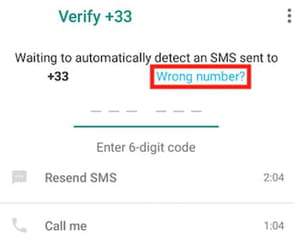
3. Next, WhatsApp will ask you for some permissions to be able to check the code without having to enter it manually. Accept them and wait, in a few seconds you should have access to WhatsApp.
4. If you do not receive the code, you will have to wait for the countdown that appears next to the options: Resend SMS or Call Me to be able to request it again. When it is available, try the Call Me option, answer the call, and write down the code that is communicated to you.
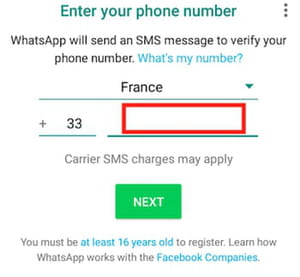
Do not try too many times, as entering an incorrect code several times in a row will increase the waiting time for a new one.
How to uninstall WhatsApp and restart the phone?
If the problem persists after trying all of the above, it is time to implement more drastic measures:
1. Uninstall WhatsApp by going to Settings > Applications > Whatsapp > Uninstall.
2. Turn off your phone, wait at least 30 seconds, and turn it on again.
3. Ask someone to send you a text message to make sure you can receive them without problems.
4. Download and reinstall the app by following one of these links: WhatsApp for Android or WhatsApp for iOS.
5. Re-open the app and try to verify your number again (referring to the previous tips).
How to contact WhatsApp directly?
If you have been unable to solve the problem using the described measures, there is no alternative but to contact WhatsApp technical support through this form on their website.

