Change VirtualBox boot: from hard drive, from USB DVD drive

Here's how to change the boot order of a guest OS in VirtualBox. It is indeed possible to set up your guest OS to boot from CD/DVD-ROM, HDD or network (as long as these features are supported).
virtualbox">To change the boot order of a guest OS in VirtualBox
-
Open VirtualBox
- Select the guest OS, but don't launch it.
- Click on the Settings button.

- Go to System > Motherboard > Boot Order
- Select an entry (e.g Hard Disk, USB, or DVD drive) and use the arrow keys to change its position:
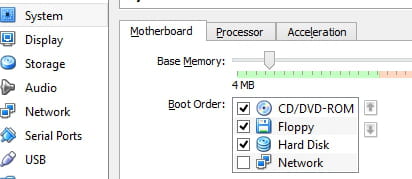
- You can also remove a device from the boot menu, by unticking the corresponding checkbox.
More software questions? Check out our forum!
Subject
Replies
