Download a Google Doc: as a PDF, Word file, with comments

Thanks to Google Docs you can create your text files and other documents online without worrying that something might not be saved. It also lets you collaborate on your documents with colleagues easily in real time. If, for any reason, you'd like to download a Google Doc, this article is for you. Read our step-by-step guide about how to download a Google Doc on Windows and Mac computers and on Android or Apple mobile devices.
How to download a Google Doc as a PDF file?
The process is very easy if you’d like to download your document from Google Docs. Moreover, you can choose in which format you want to download your document: a pdf, .docx, .doc, .rtf, .odt, .txt, and more. To download your document from Google Docs, click on File > Download and select the format of your choice.
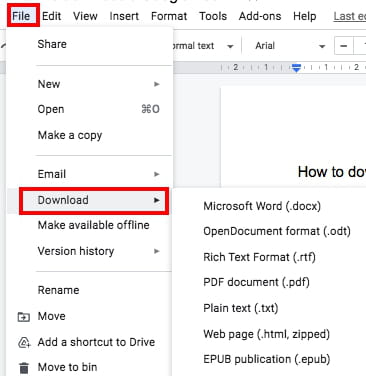
You can save your file as a PDF by clicking on File > Print if your file is large. Next to Destination, select Save as PDF. Finally, click Save, and you’ll have your document downloaded.
How to download a Google Doc with comments as a Word document?
If you want to save a Google Doc to your PC with the comments section, all you need to do is download the Google Doc file as a Word document:
- In your Google Doc, go to File > Download
- Then click on Microsoft Word (.docx). Your Google Doc will be saved to your PC with its comments.
How to download an image from a Google Doc?
If you want to save an image from your Google Doc and don’t know how to do it, don’t worry. The process is rather simple:
- Right-click the image you want to save from a Google Doc and select Save to Keep.
- Right-click on this image in your right panel and select Save image As…, choose the directory on your computer, and confirm your choice.
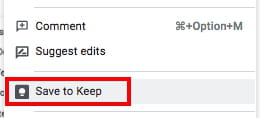
How to download a Google Doc on your Android or iPhone?
- In the Google Docs app, open your document and click on three vertical dots.
- Tap Download and wait for a couple of seconds. The fille will then be downloaded on your device, and you'll receive a notification.

