Skype notifications: not working, mute, Windows 10

You may have noticed that each time one of your contacts comes online in Skype, there's a small notification that pops up. This can be quite annoying, as this can cause some programs to exit full-screen mode. Sometimes, on the contrary, you miss an important message or call because the notification didn't come in. This article will show you how to manage Skype notifications and personalize them.
How to manage Skype notifications?
To manage your Skype notifications, open Skype and click on your profile icon, then scroll down to Settings.
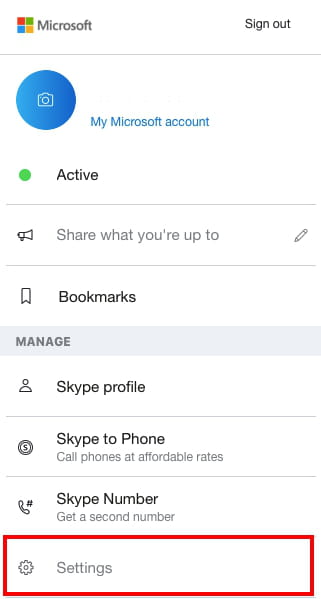
Go to Notifications. Here you can find all your notifications preferences and customize them following the instructions below.
How to disable notification when contact appears online?
To disable the notification when a contact comes online, uncheck Contact comes online notification in the right pane.

How to mute all notifications?
To mute sounds for all notifications follow these steps: Click on your profile picture and select the first tab with your status. Choose Do not disturb mode. In «Do not disturb» mode all the notifications are muted, except for calls.
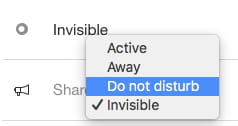
To mute calls as well, go to Settings > Notifications and toggle off Show call notifications tab.

How to create IM notification based on specific words?
Unfortunately, this feature is no longer available on Skype. However, when a person in the group chat refers to you and mentions your name (@username), you will be notified even when notifications are muted.
How to disable the message preview in Sidebar?
This feature is also unavailable in the updated versions of Skype. You can still find the classic version of Skype on the web, but with no guarantee that it is safe. However, thanks to users’ concern Skype team might return this feature in the near future for the new update.
How to turn off all notifications?
To turn off all notifications on Skype go to Settings > Notifications and toggle off all the tabs.


