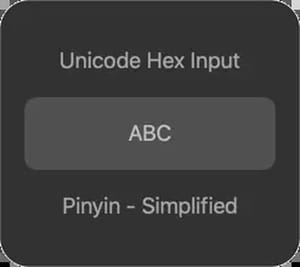Keyboard shortcuts to change language: on Windows, Mac

This article will provide you with instructions on how to switch between registered languages using a keyboard shortcut on Windows and Mac computers.
How to change your keyboard layout via a shortcut on Windows?
After you enable the keyboard layout for two or more languages on a Windows operating system, you can either use the Language bar or a keyboard shortcut to switch between languages that use different keyboard layouts.
By default, the Language bar appears in the taskbar along the bottom of a Windows screen upon registration of two or more keyboard layouts. The Language bar will not be shown if only one language is registered or a user has elected to hide it. To switch keyboard layouts using the Language bar, click on the language abbreviation on the screen. ("French," for example, is abbreviated as "FR," while "English" appears as "EN.") A menu of registered keyboards will appear. Select the desired language to change keyboard layouts.
If you'd like to make this process even easier, you can also press the [ALT] + [Shift] keys simultaneously to toggle between keyboard layouts.
How to change your keyboard layout via a shortcut on Mac?
To switch between languages on Mac (if you have more than 2 languages in daily use), press the Fn (globe) button, and it will suggest you choose one of the preset languages. Then, the list will disappear automatically. If you use only two languages, press Control – Space to change the language quickly.