Block someone on Facebook Messenger: iPhone and Android
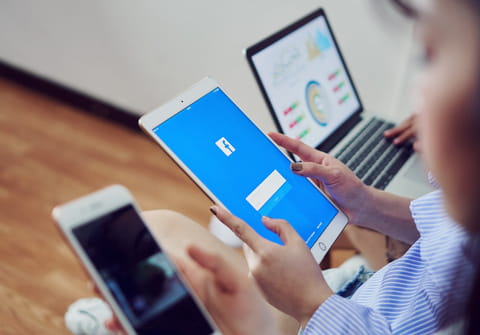
If you are looking to block a pesky or chatty contact on Facebook Messenger, the app offers two very simple ways to do so.
How to block a contact on Facebook Messenger?
It is important to know that blocking someone on Facebook Messenger is not the same thing as blocking somebody on Facebook. Unless you completely block a contact, blocked Messenger contacts will still have access to your Facebook profile and all of its platform functionalities. There are two ways in which you can block someone on Facebook Messenger.
- Open Facebook Messenger, and search for a conversation with the person who you would like to block.
- Click on their profile icon (picture or name) displayed at the top of the screen to display a list of settings. Scroll down to the bottom and select Block.
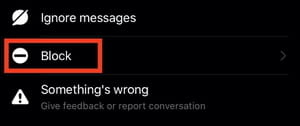
Alternatively, you can block one or multiple contacts using the following steps:
- Open up Messenger settings by clicking on your profile icon in the top left of the messenger screen. Scroll down to the tab called People and click on it.
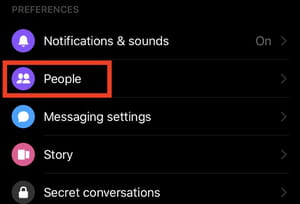
- Next click on Blocked Contacts.
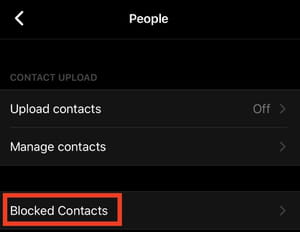
- On the page that opens up, tap on the Add button in the top right corner and select from your list of contacts, the person or people you would like to block.
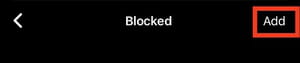
Note: After blocking someone on Facebook Messenger, you will appear as "invisible" in their contact feed. The user will no longer be able to see when you are online, and they will no longer be able to call or message you. In addition, Facebook Messenger will notify you each time that you attempt to join a group conversation that involves any of your blocked contacts.

