Change Outlook password: on iPhone, Android, desktop
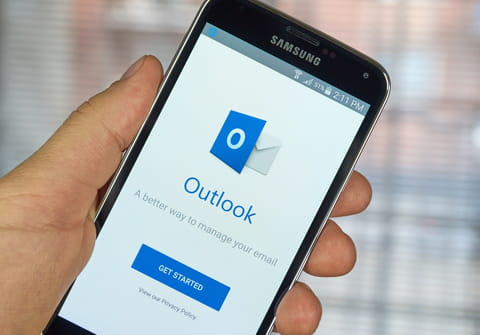
Here's how to change your Outlook (formerly Hotmail) password on iPhone, Android, and PC.
How to change your password for Microsoft Hotmail or Outlook on desktop?
- To change your password, log in to your Hotmail or Outlook.com email account, click your profile picture, and select View account.
- Next, click Change password, enter your current password, and click Sign in.
- Then, you'll need to verify your identity. To do this, click Send code and enter the code that you receive via your mobile phone or email address.
- After verifying your account, enter your current password, the new password, and click Confirm. Finally, click Next , and an email will be sent confirming the change of your password.
How to change your Outlook (Hotmail) password from your iPhone/Android app?
Unfortunately, you can only change your Outlook email password in the web browser (using your mobile phone as well). Though, if you have forgotten it, simply tap on Forgot Password during the sign in and you will be able to create a new password.
Note: Don't forget to update your Outlook password after you have changed it in the Android and iPhone email apps to continue logging in directly.
Do you need more help with Outlook? Check out our forum!
Subject
Replies

