Tips and tricks for Facebook Messenger on Android

Facebook Messenger gives you access to all the features of a good instant messaging app. Here we'll explain how to install the Facebook Messenger app and present useful tips and tricks to get the most out of it on your Android device.
How to set up Facebook Messenger for Android?
Download and install Facebook Messenger. Once installed, tap to launch the app. If a Facebook account is already registered on your device then you will be prompted to verify your login details in order to connect to Facebook Messenger. Alternatively, you can register using the email address (or phone number) and password associated with your Facebook account.
You can also register your mobile phone number allowing your friends or acquaintances to get in touch with you more easily. You should now be connected to Facebook Messenger!
How to log in to multiple Messenger accounts?
If you want to login to login to multiple Facebook Messenger accounts simultaneously it is possible, however, you won't be able to log in on the same device (for example 2 accounts using the Facebook Messenger app). Instead, you will need to login into Facebook Messenger through the app, and then also login to the Facebook Messenger website using your [browser for the second account.
How to mute a conversation in Messenger?
Open the Facebook Messenger app, and select the desired conversation you wish to mute. Tap on the name of the person or group at the top of the screen. At the top of the list of settings that appear, click on the Snooze Bell.

A list of options will then open up for you to choose the duration of the 'snoozed' notifications. You have various options ranging from 15 minutes to 24 hours or simply until you turn them back on.
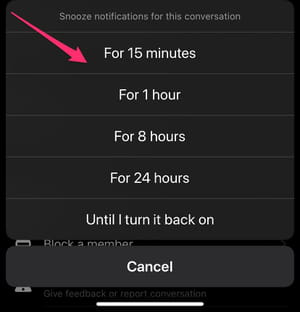
Alternatively, you can also choose to Ignore Messages for a conversation which will turn off all notifications and move the conversation to a spam folder for you. To activate this option you also need to enter the chat, click on the group name at the top of the screen and then scroll down to Ignore Messages in the settings that appear.
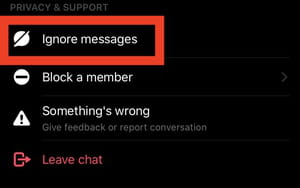
You will then receive the following message to confirm your decision:
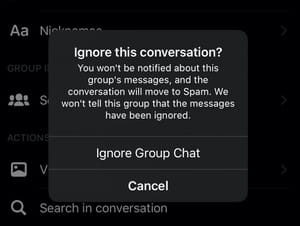
How to delete messages and conversations in Messenger?
How to delete a conversation?
Open the Facebook Messenger app, and find the conversation that you'd like to delete. Tap the Menu button, and then select the Delete option. A dialogue box reading, Delete This Entire Conversation? will be displayed. Tap the Delete conversation option to confirm your choice.
How to delete a message?
Open the Facebook Messenger app, and select the desired conversation. Hold your finger down on the message that you'd like to delete until a small menu is displayed. Select Delete from the menu options:
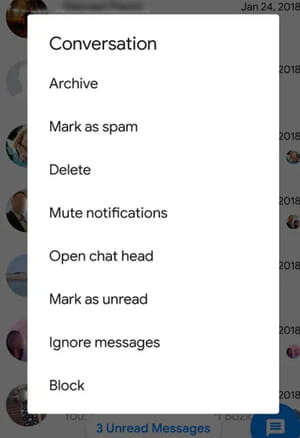
A dialogue box reading, Delete Message? will be displayed. Tap the Delete message option to confirm your choice.

