Hide your YouTube channel: permanently or set as private
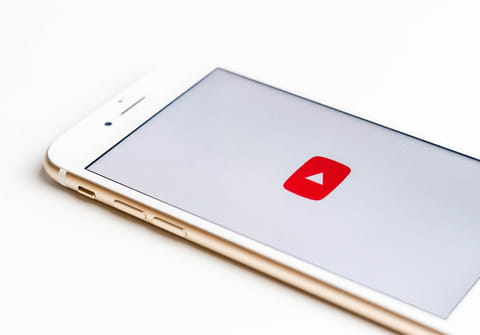
If for whatever reason you decide to hide or delete your YouTube channel or specific content on it, this article will guide you through the process.
How to hide or delete your channel on your desktop?
- First of all, you need to connect to YouTube Studio. Once logged in, click on Settings from the left sidebar.
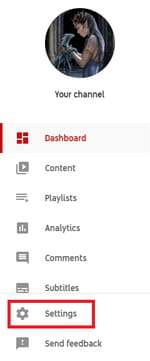
- Next, go to Channel and then select Advanced settings. Scroll down to Other settings and choose Remove YouTube content.
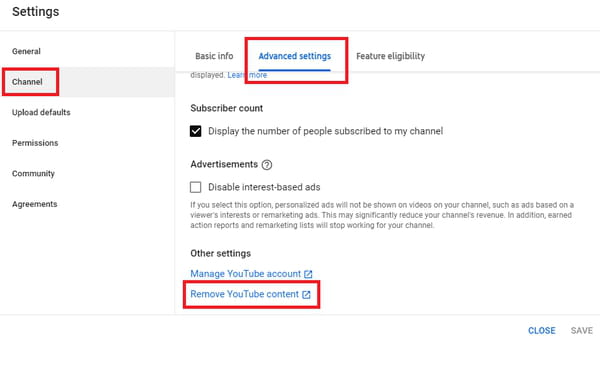
You may need to enter your logins again. After that, you have two options:
- Delete: Select I want to permanently delete my content. Confirm by selecting the boxes and clicking Delete my content. You should know that this procedure may take some time.
- Hide: If you are unsure whether you want to delete your account, you can choose I want to hide my content instead of I want to permanently delete my content. Select the boxes to confirm what will be hidden on your channel. Finally, select Hide my channel.
How to hide or delete your channel from your phone?
You have to follow the same procedure as the desktop version to hide or delete a YouTube channel from your phone. However, you will have to download YouTube Studio for Android / for iPhone.
any more questions about youtube? check out our forum!
Subject
Replies

