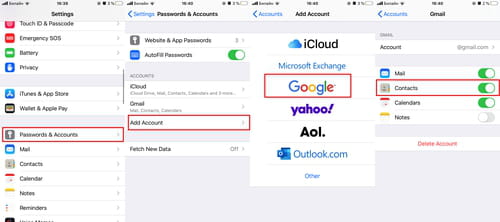Transfer Gmail contacts: to iCloud iPhone/iPad
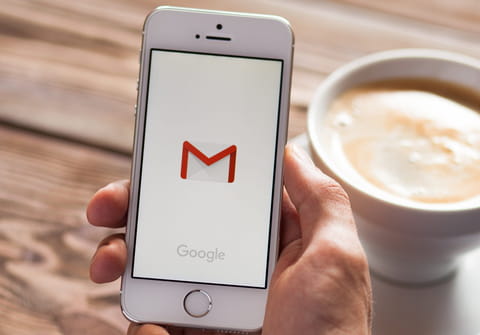
If you'd like to keep the important contacts from your Google account in your iPhone or iPad, you can easily do so by transferring your address book from Gmail mailbox to your iOS device or to iCloud. Here's how to do it.
How to transfer your Gmail contacts to the address book of your iPhone/iPad?
- To sync your Gmail and iPhone/iPad and transfer the contacts, simply go to your iOS Settings app and tap Passwords & Accounts> Add Account > Google.
- Next, enter your Google email address and password, then tap Next.
- Switch on the option Contacts to synchronize your address book and click Save to apply changes.
How to transfer your Gmail contacts to iCloud?
- Sign in to your Gmail account and go to Contacts.
- Choose the option "Go to the old version" at the bottom of the left side of the menu.
- On the Contacts page click on More > Export.
- Select whether you'd like to import some group contacts or all contacts and choose vCard format. Then click on Export.
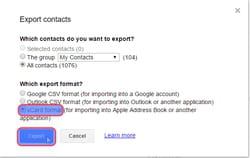
- Now go to icloud.com and sign in with your Apple ID.
- Select Contacts and click on Settings.
- Click on Import vCard and it will be done in a matter of several minutes!
Do you need more help with Gmail? Check out our forum!
Subject
Replies