How to use different fonts in Whatsapp
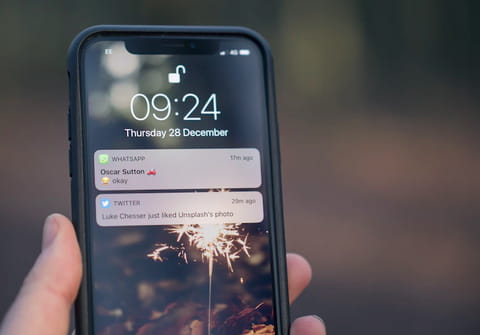
Whatsapp is one of the worlds favourite Instant-Messaging services. Not only can you send text messages, you can also send voice recordings, pictures and videos. In this article, we're going to show you how to format the text messages you send using different fonts.
Write in bold font on Whatsapp
To write in bold font, launch Whatsapp and open a chat.
Type your message into the text box and put two asterix stars at the beginning and end of the text you want to be in bold *like this*. The text will automatically be in bold font in the message field before you send the message.
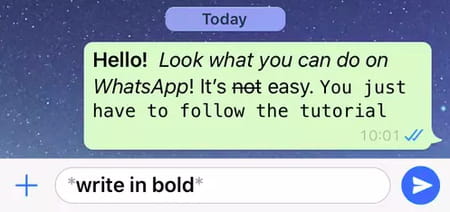
Writing text in italics
To write in italics, you need to put an underscore and the beginning and end of the text to be formatted _like this_. As in the case above, the text will appear in italics in the text box before you click send.
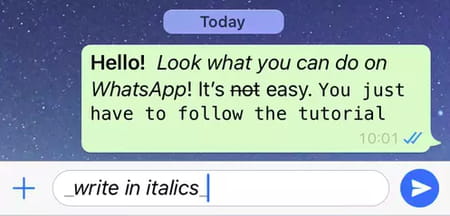
Writing strikethrough text
To create text that has a line through it (text that has been crossed out), you will need to place your desired text between two tildes ~like this~. As before, you will see the modified text before sending the message.
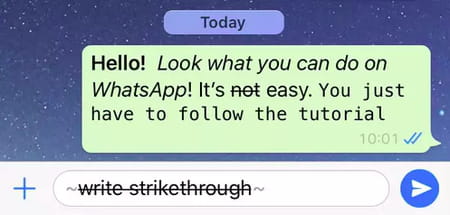
Writing text in Monospace
If you want to monospace your message, place three backticks on both sides of the text ```like this```:
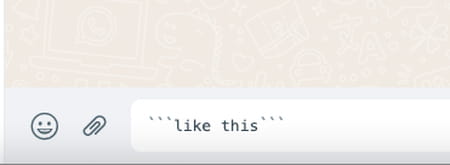
Change fonts using shortcuts
If you prefer not to do everything manually there is of course a simple option using shortcuts on Android and iPhone:
Tap and hold the text you're entering in the text field, then choose BI U:
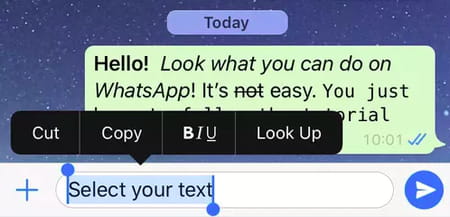
You then select the modification you want to use from the menu (see below).
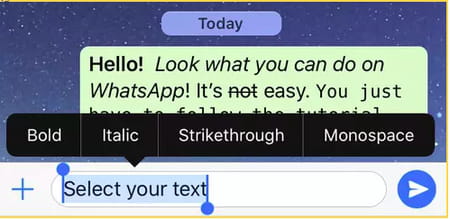
As you will notice, all photos here are on iOS but WhatsApp offers the same service on Android devices. Instead of clicking the BIU symbol to choose your modifiction, you click the 3 bars at the right of the menu after highlighting your text and proceed from there.

