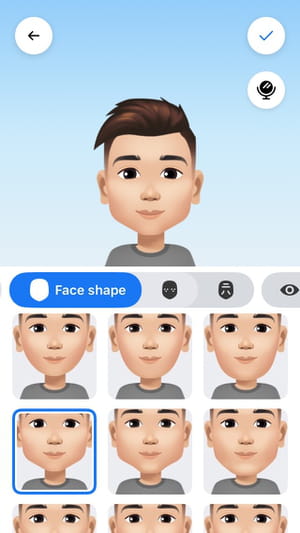Create a Facebook avatar: Android, desktop, iPhone
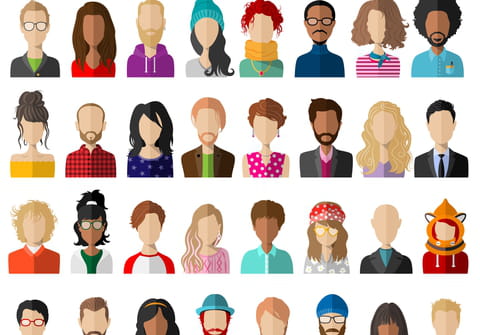
Facebook is constantly adding to its already extensive list of features, one of the latest is its personalised avatars. You can create an avatar that looks just like you and use it in comments and Messenger chats. If this appeals to you, it is very simple to set up and works for both Android and iOS mobile devices. In this article we will show you how to create your own Facebook Avatar!
What is an avatar and what is it for?
An avatar is a cartoon-style representation of yourself, they are fully customisable to achieve as much likeness as possible. An avatar can be used as a smiley or sticker in social media chats, instant messaging applications, and also as a profile picture. Fun as well as adorable, everyone likes avatars (I bet you do too!), So why not create your own?
How to create an avatar on Facebook?
In this example, we are going to create our avatar from the Facebook app, although it is also possible to do it from the Messenger app and the creation process is practically the same. For the time being, it is not possible to create an Avatar using the desktop version of Facebook, you will need to download it for your mobile device, here.
Before you start, you should make sure you have the latest version of these apps installed. To do this, open Google Play on your phone and access the My applications and games section. If necessary, tap the Refresh button next to both. If it doesn't appear, it means you're ready to go.
- Open Facebook, choose any publication in your feed and press the Comment button.
- As usual, the on-screen keyboard will open and the field where you can write your comment. Click on the smiley face emoji to the right of this field
- In the row of options that appears, choose the purple smiley face icon. Then tap Create your avatar.
- If you come across an information message about the procedure, simply click Next. From here, everything will be guided and very simple. We will start by choosing the skin tone. When you have yours, confirm by tapping Next.
- In this new window you will find a central bar with all the attributes that you can configure to your liking (hairstyle and hair color, face shape, eye shape and color, eyebrows, glasses, nose, mouth, facial hair, complexion, clothing, accessories ...). Go from one to another and choose the options that you like the most at the bottom.
Tip: to make it easier to create an avatar that really looks like you, click on the mirror icon (the second one in the column on the right). This will activate the front camera of your mobile and allow you to see yourself during the creation process. If Facebook asks you for permission to access the camera, grant it.
- When you are satisfied, click on the blue tick in the upper right. On the next screen, you will be shown the final result. Click Next and then Done.
- Now you can start using your avatar! Press the arrow icon (1) to create your first post with it or put it as a profile photo, the post-it icon (2) to see all the available stickers and share them, or the pencil icon ( 3) to edit it if you still want to add some last touches. If not, simply exit the editor by clicking the X at the top left. Your avatar will be saved.
From now on you will always find it among the stickers of Facebook comments, as well as in your Messenger conversations.
How to edit Facebook avatar?
- If you are unhappy with your avatar, you can easily edit it.
- Just select Edit Avatar when you are scrolling through your stickers section.