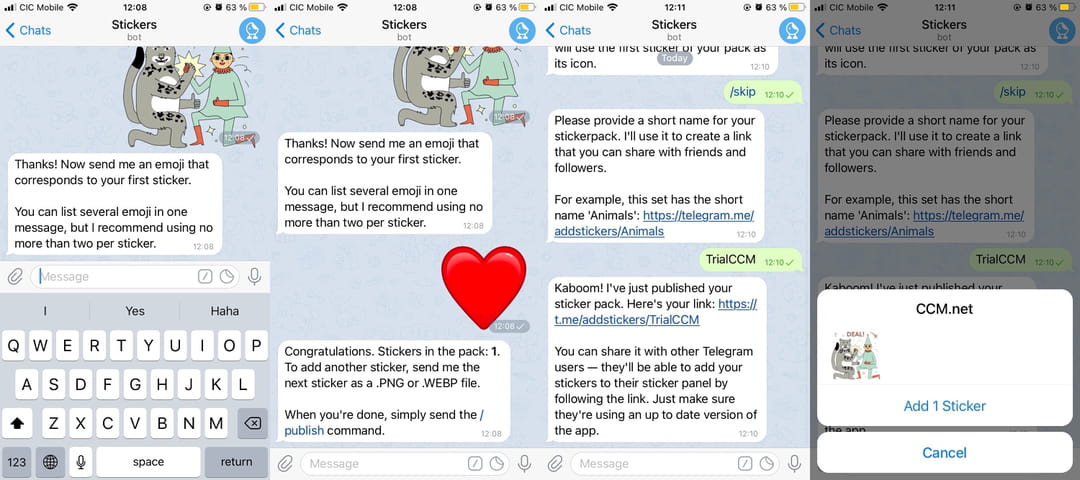Transfer WhatsApp Stickers: to Telegram, Android, iPhone
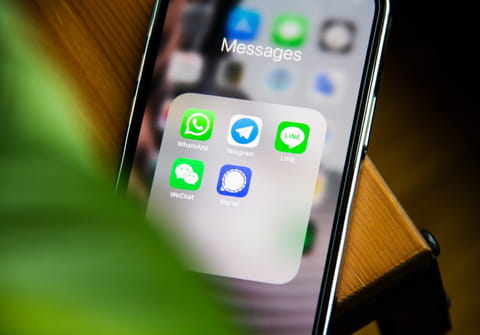
If you started using Telegram recently and miss your WhatsApp stickers, this article is for you. Read on to find out how to move your stickers from WhatsApp to Telegram on Android and iPhone.
How to add WhatsApp stickers to Telegram?
You can move your stickers from one app to another if you are an Android user. First, we will show you the most practical one of them. Secondly, you will find a different process that can be done from your computer and works for iPhone and Android.
-
On Android
This is the most practical and fastest way to send to Telegram all your WhatsApp stickers at once. To do this, follow these steps:
1. Open your mobile's file manager and go to the internal storage.
2. Then select WhatsApp> Media> WhatsApp Stickers. There you will find your sticker files.

3. Tap the three dots icon in the upper right corner and click on Share.
4. Check the box with Select all and tap the Share option.
5. From the options that appear, select Telegram and then Saved Messages. It is your private chat with yourself.
6. Done! Now, you will see your stickers in that chat. To forward one of them to a conversation, tap and hold it and choose the Forward option.
Also, for ease of use, it is possible to create a sticker pack as explained below.
Note: if you have difficulty viewing the animated stickers, try the following method via your computer.
- On Computer
This process is a bit different and is done from the computer as follows:
1. Open the web version of WhatsApp and log in.
2. Go to a conversation or personal chat where you have the stickers you want to export to Telegram. Right-click on each of them and select Save image as.
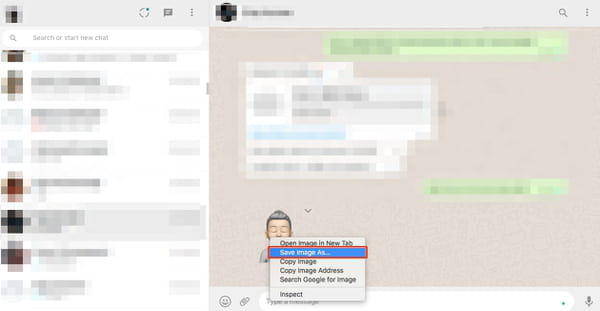
3. Choose the location where you want to save each sticker as a .webp file and click on Save.
4. Now, open the desktop version of Telegram, find your personal chat called Saved Messages.
5. Drag all your .webp files there. They will immediately load and appear to you. The animated stickers will look like images on Android, although they may not be visible on your iPhone.
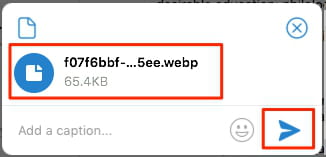
6. Now, you can forward your stickers to whomever you want.
How to search for new stickers in Telegram?
If you need more original stickers, you can find them in the Telegram app itself! Follow our instructions:
In the desktop version of the app:
- In any field of the message set of the application, click on the smiling emoticon.
- In the Media section, go to the Stickers tab, which is located at the bottom, to the right of the Emoji tab and GIF tab.
- Click on the magnifying glass at the bottom of the messenger window, and a field for searching for stickers will open. Here you can enter any words, and the application will select the available sticker sets on the topics you specified.
In the mobile version:
- In any field for typing a messenger message, click on the smiley sticker icon.
- In the Media section, go to the Stickers tab, which is located at the bottom, to the right of the Emoji and GIF tabs.
- Tap on the magnifying glass at the bottom left of the screen to open the search box. Here you can write the words you need.
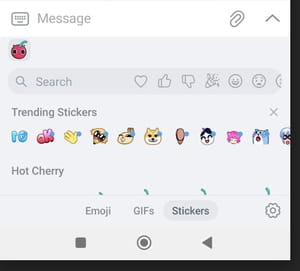
In addition, you can look for funny and original stickers on special services that offer stickers for Telegram, for example, on Telegram Stickers Catalogue.
In the next section we explain how to create a sticker pack.
How to create a sticker pack in Telegram?
1. Open the Telegram app on your smartphone or the web/desktop version on your computer. In the search field type "stickers".
2. Select the Stickers bot, click Start and, in the message field, type "/newpack".
3. Then, follow the instructions of the bot. Type a name for your sticker pack.
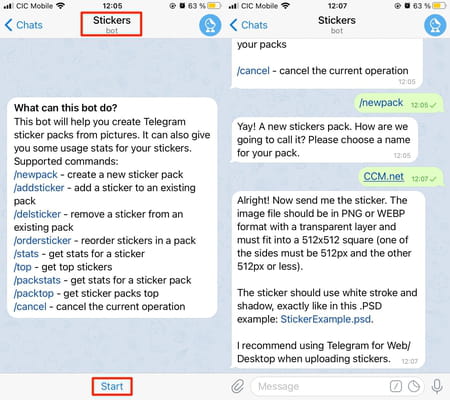
4. Then forward a sticker from the Saved Messages chat or drag it from your file browser on the computer to the Stickers chat. Assign a related emoji when the bot prompts you to do so. Repeat this step for each of your stickers.
5. After adding your stickers, send "/publish" and "/skip". Then, type an original name for your sticker pack. (Telegram does not allow packs with the same name).
6. Finally, click on the link that the bot sends you and select the option Add [number] stickers. Done! They will immediately be available in the stickers section of all your conversations.