How to create WhatsApp contact shortcut: on iPhone, Android

WhatsApp Messenger enables you to pin contacts with whom you interact the most to the home screen of your smartphone. This guide will show you how to add a contact shortcut on Android directly from WhatsApp and then show you the work around for iPhone users.
How to create a WhatsApp contact shortcut on Android?
- Launch WhatsApp and go to the Chat view.
- Select the contact you'd like to pin to your home screen and tap on the Menu (three vertical dots at the top right of the screen) and tap on the option More:
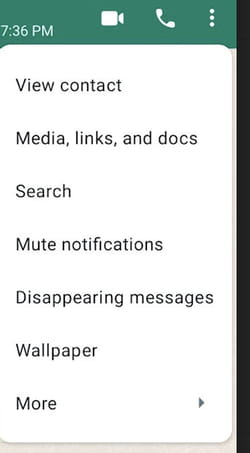
- In the next menu, tap on Add Shortcut:
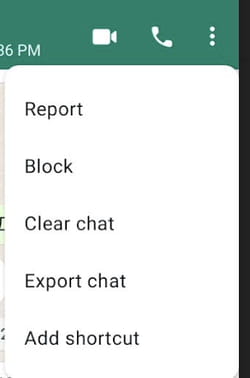
How to pin a WhatsApp contact to the home screen on iPhone?
It still isn't possible to add a contact shortcut to your home screen directly from WhatsApp, instead, you will need to use the Shortcuts app, which can be downloaded from the App Store.
- After you have downloaded Shortcuts, open the app. You can add new shortcuts using the (+) icon.
- Press the (+) icon, and you will be on the new shortcuts page.
- Here there is a button for Add Action - click the button.
- You will see a list of suggested shortcuts, scroll down to the WhatsApp section. You should see "send a message to xxxx", with all of your contacts.
- Select the contact for that you want to create a shortcut. On the next page click on the three horizontal dots (...).
- Enter the name you want to give this contact, and then you can select add to the home screen. Then in the top right-hand corner of your screen click add and then on the final page, done.
You should now have the shortcut of your chosen contact on your home screen, ready for use.
Need more help with WhatsApp? Look at our forum!
Subject
Replies

