Save web pages on your PC: Chrome, Mozilla, Safari, Edge

All web browsers give you the possibility to save a web page on your computer, so you can access it offline within two clicks. It can be really helpful when you want to read an article or a web book later on the train where there is no internet, for example. Read this article to find out how to save web pages on your computer simply and quickly.
Internet Explorer
1) Open the webpage that you’d like to save on Internet Explorer.
2) Click on the File menu and choose Save As.
3) In the Save as type field, scroll down the list and select Web Archive (Single File). This action will compile the entire web page and all of its other elements as a single file.
Google Chrome
1) Go to the web page of your choice and click on File > Save Page As.
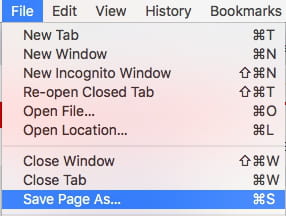
2) In the Save as type field, select Web page, Complete.
Mozilla Firefox
1) Right-click on the desired web page and select Save page as or use the following shortcut: Ctrl + S
2) In the Save as type field, scroll down to Web page, Complete and it will automatically be saved on your computer.
Safari
1) Open the web page you’d like to save and click on File > Save As. 2) Finally, choose where you want to keep it (Desktop or any folder) and select Web Archive in Format tab. Then, click Save.
Microsoft Edge
1) Open the web page and click on File > Save Page As.
2) Select the folder and name for this webpage and choose Webpage, complete in the format tab. Then, click Save.

