How to recover Google account password: without phone number
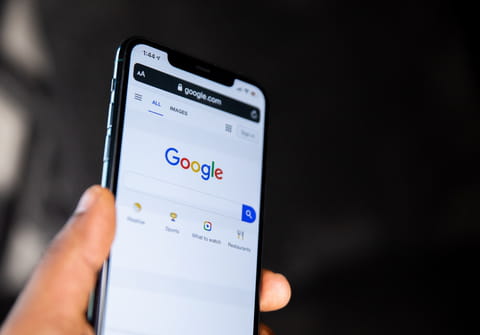
Today, you can use your Google account to access tons of services online. However, if you've forgotten your password, you won't be able to benefit from this possibility. Here's how you can recover your password.
How to recover a Google Account
- Go to Google's Password Recovery page, and enter the email address or phone number associated with your Google account.
- Click Next.
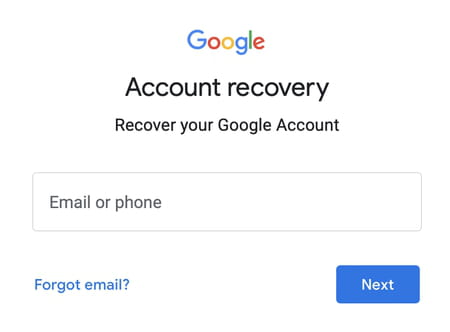
- You will now be asked to enter your password. If you don't remember it, click on the "Try another way" option located under the password entry field.
- If you have another device, such as a smartphone, on which you use your Google account, you will receive a message confirming the return of your account. Confirm that it is you and you will be redirected to a page where you can reset your password.
- If you do not have another device on which you are logged into your account, then select the "Try another way" option.
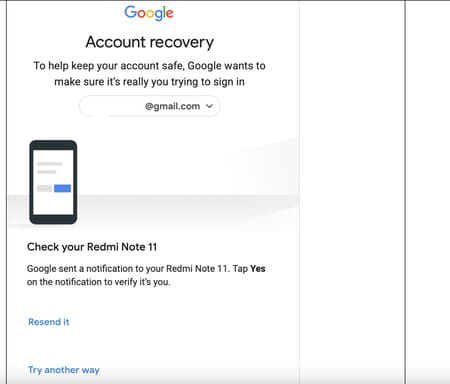
- An email with a confirmation code will be sent to the alternate email address you provided when registering your Google account. If you do not have access to an alternative email address for verification, click on the "Try another way" option.
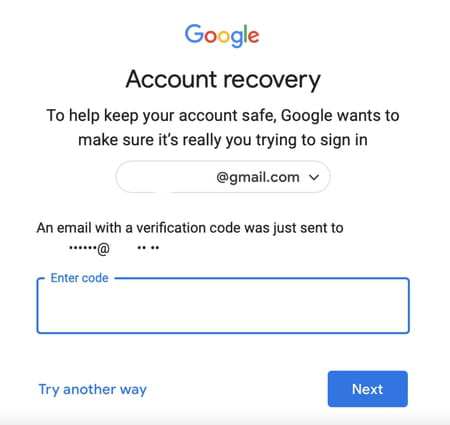
- Then Google will send you a verification code to your phone number linked to your account. If you know and have access to the mobile phone number you used to create your account, enter your mobile number. If you chose this as one of the recovery methods for your account, you should receive a message from Google with a code that you can use to reset your password.
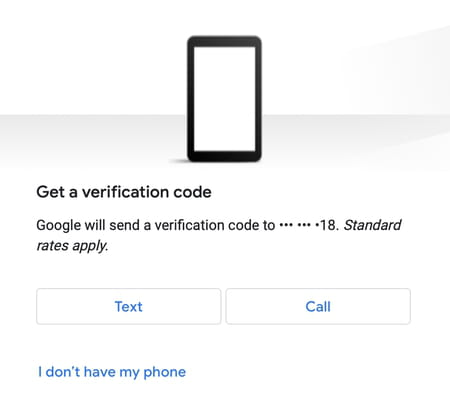
- If you don't remember which mobile phone you had connected, select "I don't have my phone" and Google will propose several other ways of recovering your account without your mobile number.
How to recover a Google account without a phone number
It won't be easy to recover your Google account without the phone number associated with your Google account, as even after selecting "I don't have my phone," Google then prompts you to get your phone ("Get your OnePlus OnePlus6T") and go to Settings > Google. These are both Android devices, which you may or may not have, despite stating that you don't have your phone.
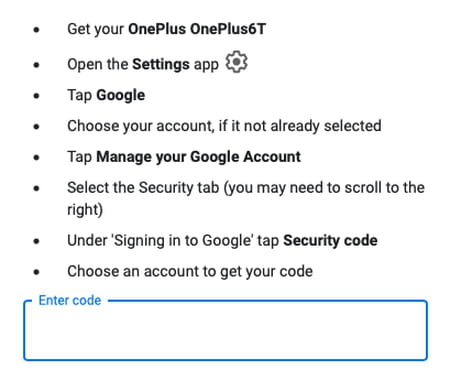
- The next step that you should be able to follow if you don't have your mobile phone is as follows:
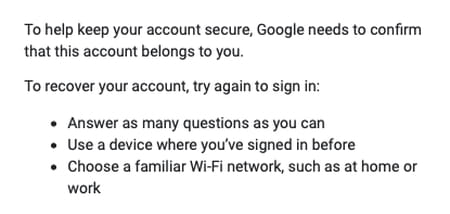
Need more help with Google account? Check out our Forum!
Subject
Replies

