MacOS Monterey: release date, new features, compatibility
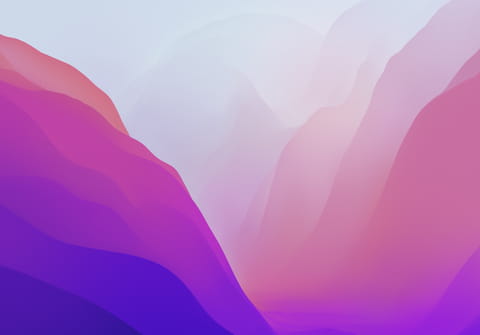
MacOS Monterey is the latest Apple operating system that was released on October 25th with a handful of new features. Monterey was launched following the release of the 14 and 16 inch MacBook Pro with the M1 Pro and M1 Max chips and is compatible with various models. In this article we will show you the main features of the latest macOS update.
The new macOS has now arrived and, as usual, bears the name of a place in California: this time it is the city of Monterey, located about 40km north of Big Sur, the mountainous region that gave the name to the previous version of the macOS system. Monterey is an opportunity for macOS to change numbers: after Mac OS X (or 10), macOS 11 Big Sur, here is m
acOS 12 Monterey. To be precise, if you are among the first to install Monterey, the one you will install will be version 12.0.1.
However, it must be said that the development of the system has not been without difficulty. During the summer, until a few days before the official release, the various betas of Monterey followed one another, making important changes, but also removing the functions previously announced at Apple's WWDC 2021 last June. The Safari browser, for example, has undergone numerous transformations to finally return to a more classic design. As for the Shareplay function, which allows for example more people to watch the same episode of their favorite series via Facetime, Apple has decided to postpone the official release (perhaps with the macOS Monterey 12.1 version, since the function is foreseen even with iOS 15.1).
That doesn't mean Monterey won't add any new features. On the contrary, the groups of panels on Safari will be inserted, the new privacy protection functions, the Full Immersion mode, the synchronization of all your devices, the incredible Active Text function that allows you to copy / paste text from any image, Facetime calls even with users who do not have Apple products, spatial audio and so on.
Should I upgrade to macOS Monterey?
As with all new versions of an operating system, prudence is always an excellent choice. So don't rush to upgrade your Mac to macOS 12 Monterey. This is because the first releases may still contain some bugs and problems that may not make the Mac work properly. There are also those who recommend waiting for the first update of the patch, so that the probable bugs are fixed. For example, the first version of iOS 15 had some problems, which were later solved with the iOS 15.0.2 version. In general, it should be enough for you to wait a few weeks or even until the next update.
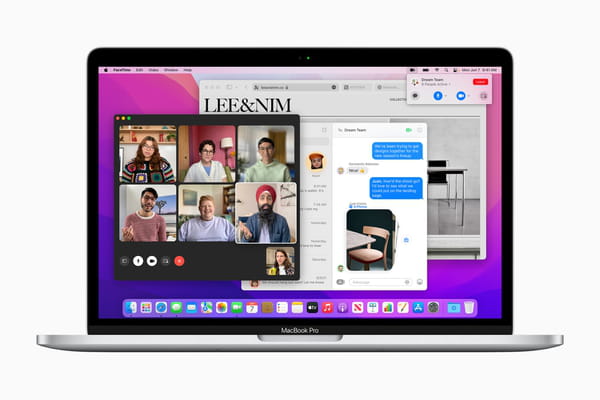
What is the macOS Monterey release date?
Apple has awaited the presentation and release of the new MacBook Pro with the M1 Pro and M1 Max chips to also announce the release date of macOS 12 Monterey, on October 25, 2021.
Which MacBooks and iMacs are compatible with macOS Monterey?
With the release of the 2021 MacBook Pro, Apple has taken another step forward in transitioning its products to a proprietary processor. Also, unlike the Mac Mini, Apple has decided not to produce Intel-based laptops anymore. Of course, this does not mean that macOS 12 Monterey will only have M1, M1 Pro and M1 Max processors. The Cupertino house has in fact planned to maintain the compatibility of the Intel processor with future versions of macOS. This explains why the list of devices compatible with this operating system is still very long. Below you will find the list of models compatible with macOS Monterey:
- iMac Late 2015 and later.
- MacBook Air early 2015 and later.
- MacBook Pro early 2015 and later.
- Mac mini late 2014 and later.
- iMac Pro 2017 and later and later.
- Mac Pro late 2013 and later.
- MacBook early 2016 and later.
- And of course all Macs with M1, M1 Pro and M1 Max processors.
What is new in macOS Monterey?
If you already use macOS 11 Big Sur, you will have no problem using macOS Monterey, since the interface hasn't undergone many changes. For example, we find the semi-transparency effect of the drop-down menus and some areas of the windows, the colored appearance and rounded corners. As for the new functions, you will probably know some since they have already appeared on iOS 15 and iPadOS 15. It is in fact now a habit of Apple to try to bring Macs closer to mobile devices, to always offer an offer more consistent.
Safari Panel Groups
Have you decided to change Safari with another browser for your daily life? If you are used to opening multiple tabs at a time, this new feature may get you back to using Apple browsers. The principle is simple. Instead of opening all the pages in the same window, with the risk of no longer being able to distinguish them, you can for example create collections by theme or groups of panels that you can modify when you want. This is not just a feature of Monterey, but is linked to version 15 of Safari, also available on Big Sur (maOS 11) and Catalina (macOS 10.15).
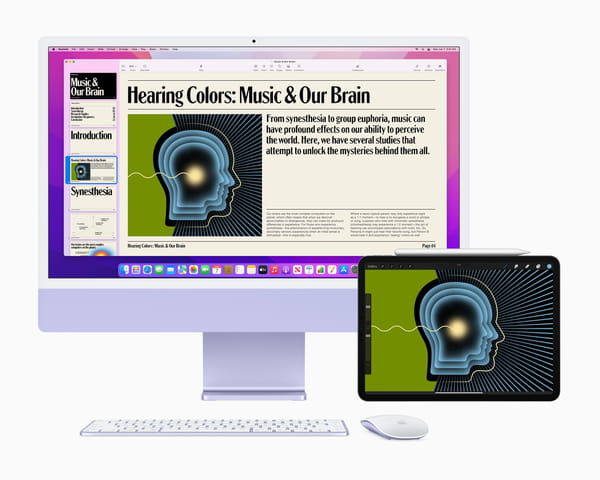
To use this function, open the Safari sidebar, using the button located to the right of the three red, yellow and green buttons at the top left. The first section you will see at the top of the column is about panel groups. The first line will simply be called panel, preceded by the name of the open tab. In short, this is the same tab bar you already use on Safari.
To create a group of tabs, click the two squares with a + sign. A small menu will open that will offer you to create a group of empty tabs or with pages already open. You can then create as many cards as you like and give them a different name.
You will then need to click on the group name to open all the pages it contains. It's a really quick and easy way to access your web pages.
In addition, all groups of panels that you have created will have a name synchronized on macOS 12 Monterey, iOS 15 and iPadOS 15. Only the default group which is identified by the number of open tabs (as mentioned above), remains specific to each of your devices. You can easily create both groups of panels, available everywhere, and specific pages for each of your devices.
Password management
Apple allows you to manage your passwords through the Mac's Keychain Access app which, of course, also syncs with your iPhone and iPad. With macOS Monterey and iOS 15, the Cupertino house has taken a step forward by integrating its own independent password manager. This will also allow you to manage two-factor authentication (random codes of unique validity). This is one of the best ways to ensure the safety of your accounts.
To access your passwords you will need to go to System Preferences and click on Passwords.
In the window that opens, you will be asked to enter your Mac password to access the list of all other saved passwords.
Select the password you prefer from the column on the left to read all the details. You can also copy the password using the right mouse button, to paste it wherever you prefer.
As mentioned earlier, you can also use the autofill of your passwords on the login web pages. However, the important thing is to use Safari.
Select text in an image
The Live Text feature caused a sensation during the presentation of iOS 15 and, fortunately, it will also be present among the tools of Monterey. The function is very simple: just select any type of text present in any image. Until now, the only solution to use words or numbers in a photo was to copy them 'by hand'. With this new function, simply hover the mouse over the text to be copied and the arrow will turn into a text selection cursor. Scroll and keep the key pressed. This way you will select text exactly as you do in Word or other similar programs. Active Text will not only work in the Photos app, but also in other Apple applications, such as Safari or Notes. Your Mac, like the iPhone, constantly analyzes the images on the screen to find pieces of text that you can use. And if it recognizes a website address, it will also allow you to click the link to quickly access the page. Furthermore, this function is also compatible with writing in italics.
Full immersion: a way to never get distracted
Like on iOS 15, Monterey has its own Full Immersion mode, the new name for Do Not Disturb mode. The name change is fully justified by the fact that it is not an "all or nothing" mode that allows you to no longer be interrupted at all for a certain period of time, but a real tailor-made menu that allows you to create different modes according to your needs. Also, if you enable it on your Mac, all other Apple devices that are logged into the same iCloud account will enter the same mode.
To activate it, click on the Control Center icon at the top right of the Mac menu bar and then choose Full immersion. A small menu will open that will allow you to choose between the different modes available.
Choose Full Immersion Preferences to change one of these modes or create a new one. For example, you can choose the people who can always contact you or the applications that are activated automatically depending on the mode, for example, the Music app when you open Pages, Word, etc.
Better privacy protection
We know that protecting against the collection of user data by advertisers has been one of Apple's flagships for some time now. It is therefore not surprising that macOS 12 is equipped with the same protection functions as iOS 15 and iPadOS 15. Safari, for example, has basic online tracker filtering tools: You can check its effectiveness by clicking on the shield located at the top left of the address bar.
If you are also subscribed to one of the paid services of iCloud you will automatically benefit from the functions of iCloud + calls Private Relay and Hide my email. By activating the former, your Mac will do what it can to prevent websites from finding out who you are and finding your geographic location. As for the second function, this will allow you to create a fictitious address for each online service you subscribe to as long as you use Apple's "@ icloud.com" email address.
How to install macOS Monterey?
Like an iPhone or iPad, the macOS Monterey update is free and easy to install. Your own Mac will notify you of the availability of the update. In addition, next to the System Preferences icon (on the Dock) you will see a red dot, which indicates the availability of the update.
In most cases, automatic updating will be active on the Mac. This means that the new version of macOS will be downloaded even before the installation notification is sent to you. Once this is done, just follow the guided procedure. If you do not have the opportunity to install immediately, you can also perform it at a later time.
The duration of the installation process depends on the generation of your Mac, its speed and hard disk space. During this process the Mac will restart once or twice. When the installation is complete you will need to follow some initialization steps, such as accepting the new terms of use, you can also activate Siri, connect to your iCloud account, etc. Once this is done you will have installed the new macOS 12 Monterey system.
Note: we recommend that you always make a backup of your Mac before proceeding with the update. You can do this quickly via the Time Machine feature found on the Dock.
