How to reset default browser settings: Chrome, Firefox, etc.
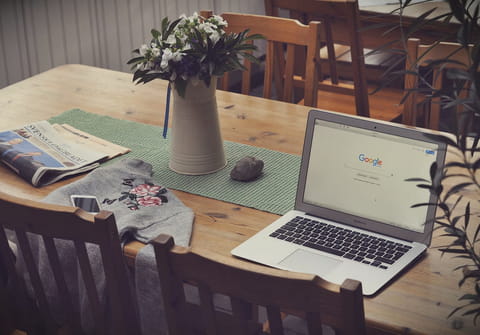
Your browser often crashes and you have tried all possible solutions to fix it? It may be necessary that you restore it to its default values. Read on to discover how to restore the most popular web browsers to default settings.
How to reset Internet Explorer to default settings?
- Close all open windows and programs.
- Open Internet Explorer
- Select Tools > Internet options.
- Select the Advanced tab.
- In the Reset Internet Explorer Settings dialog box, select Reset.
- In the box, Are you sure you want to reset all Internet Explorer settings?, select Reset.
- When Internet Explorer finishes applying default settings, select Close, and then select OK. Restart your PC to apply changes.
How to reset Google Chrome to default settings?
- On your computer, open Chrome.
- At the top right, click More (the three vertical dots at the top right corner) > Settings > Advanced (on the left panel).
- On Windows: Click Reset and cleanup > Reset settings to their original defaults > Reset settings.
- On Chromebook, Linux, and Mac: Click Reset settings > Restore settings to their original defaults > Reset settings.
- Restart the browser.
How to reset Mozilla Firefox to default settings?
- Open Mozilla Firefox.
- Click on the Settings (the three horizontal lines located at the upper menu bar).
- Select Help > Troubleshoot mode...
- A new window will open, click on Refresh Firefox on the upper right menu
- Confirm again, click on Refresh Firefox
- Firefox may restart and list all the refreshed settings
How to reset Opera to default settings?
- Open Opera.
- Click on the Settings (the gear icon located at the left menu bar).
- Scroll to the Advanced section, and click on it to expand the options.
- Scroll to the bottom Reset Settings section.
- Click on Restore settings to their original defaults option.
- Click on the Reset button in the confirmation dialog box.
- Restart the browser.
How to reset Safari to default settings?
To remove website data:
- Open Safari.
- Click on Safari > Preferences (on the upper bar).
- At the top of the window, select Privacy
- Click on Manage Website Data.
- Confirm and click on Remove All.
To clear caches:
- Enable the Develop mode, from the Safari menu bar, click on Safari > Preferences, and select the Advanced tab
- Enable the checkbox to Show Develop menu in menu bar.
- From the menu bar select: Develop > Empty Caches.
How to reset Microsoft Edge Chromium to default settings?
- Open Microsoft Edge Chromium.
- Open Settings (the three horizontal dots located at the upper right bar).
- On the left panel, click on Reset Settings.
- Click on Restore settings to their default values.
- Confirm by clicking on Reset.
- Restart the browser.
any more questions about web browser? check out our forum!

