Create Google account: for work, business profile

Although many of Google's services are free, you must have a Google account to fully access them. These services include Gmail, Google Drive, YouTube, and much more. This FAQ will show you how to create a Google account for personal or work purposes, as well as create a profile of your business.
How to create a Google account?
To create an account, follow these steps:
- Go to the start page here.
- Tap on Create account.
- Write your name and last name.
- In the field Username, write a username you would like to have.
- Enter and confirm your password and confirm clicking Next.
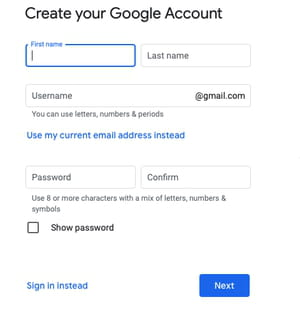
- Optionally, you can add and verify a phone number for your account.
How to create a Google account using another email address?
To create a Google account, you can use your regular email (eg Hotmail or Yahoo):
- Go to the same sign-in page and select Create account.
- Enter your name.
- Below, instead of filling out the form for creating a new Gmail address, click the option Use my current email address instead.
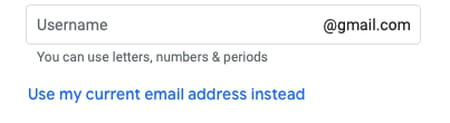
- Enter your current email address and click Next.
- On your existing email, you will get a code for verification. Verify your email address with the code you received. Enter the code in the box and click Verify.
It's done! Your Google account has been created. You only need to enter your mail, open the email you received from Google and click on the link for account verification.
How to create a Google account with work email?
It is possible and very convenient to have two Google accounts, one personal and one for work. You can add a professional account on the same device.
To create a professional account, use your work email and follow the steps we gave in the previous section, "Using another email address."
Once your work account is created, you can easily switch between the two accounts. Here's how to do it. Log in to your personal account, click on your avatar icon in the upper right corner of the screen, and select Add Account.
Sign in to your work Google account.
How to create a Google Business profile?
A Google Account not only gives you access to Google services but also gives you additional opportunities to promote your business if you choose a Google Business Account. To create a Business account and set up your Business Profile, go to Create a profile and select For work or business.
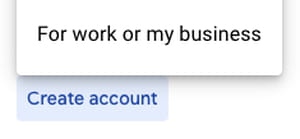
Just like when creating a personal account, enter your name, email and the password you want to use to log into your account. Use your work email address.
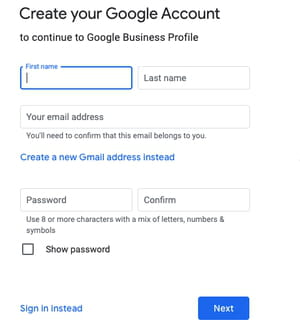
Now follow the next instructions, each time confirming your choice by pressing the Next button:
- In the window that opens, write the name of your business and indicate a business category. You can also select your business category from a list that Google will automatically suggest as you enter your choice.
- If your business has a physical location that your customers can visit, enter the address of that location. You can write the address or put a dot on the map.
- If your business is open during business hours, click Yes. If you do not provide customer service during business hours, click No.
- You can now enter a city name or zip code to define your business region/service area (you can add up to 20 regions).
- Enter your phone number and URL address for your company website. Click Finish.
- Now you just have to go through the confirmation protocol for the information you specified. You will see a red banner at the top of the screen, on which you should click on the Verify now command if you are ready for verification. You can also delay the verification process by clicking on Confirm later.
After verifying your business, pay attention to the following. if your company does not have a physical location where you receive customers, you must hide your business address, and only your service area will be shown in your business profile.
To enable consumers of your products or services to contact you, you can turn on messaging.

