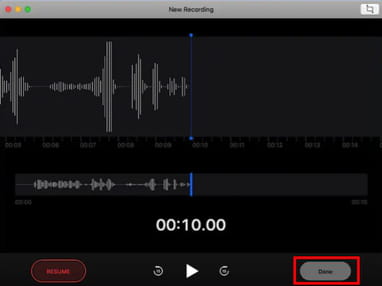Send voice messages via Gmail: from PC, iPhone, Android
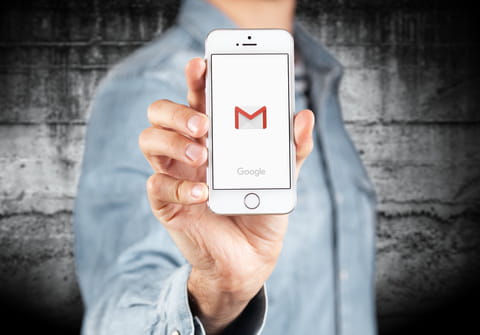
In this article, you will learn how to record a voice message and send it via Gmail as an attached file on Windows PC, Mac computer, Android, and iPhone.
How to send voice messages via Gmail on Windows PC?
If you are using a Windows pc, it comes with a Voice Recorder built-in app. You can use it to record audio messages and then attach them to your emails. Follow these instructions to do so:
-
Click on the Start button and type Voice Recorder for Windows 10 or Sound Recorder for Windows 7 and 8.1 in the Search bar.
- Open the app and click the microphone button to start the recording.
- To stop the recording, click the Stop button and the voice recording will be automatically saved to your documents folder on your computer. You can change its name by simply right-clicking on it and typing the new title.
- Go to your Gmail account and click on Compose to write a new email.
- Add your recipient’s email address, write a text and submit the subject of the letter. Then click on the clip icon to attach files and drag and drop your audio recording.

- Finally, click Send to send your email with a voice message in it.
How to send voice messages via Gmail on Mac?
- On your Mac go to the Voice Memos app and click on Record (big red circle) to record an audio message using the built-in microphone.
-
When you are finished, click on Pause (two vertical lines) and then on Done.
- You can now rename your recording by simply clicking on the New Recording.
- Finally, you can share your recording by clicking on the upward-facing arrow in the top right and select Mail if your Gmail account is set up in the Mail app or choose More to download the audio message and send it manually as an attachment described above.
How to send voice messages via Gmail on iPhone?
If you use an iPhone and want to attach a voice message to your email, the process is a lot like the one described above for Mac computer.
- Open your Voice Memos app.
-
Record an audio.
-
Tap on Share and choose the Mail app (or Gmail app if you have one).
- Write the email, then tap the Send button.
How to send voice messages via Gmail on Android?
- Open the built-in Recorder app and start the recording.
- After it's done, tap on Menu (three dots) and select Share, then select the Mail app and write your email.
- Finally, tap Send and your voice memo will be attached to it.