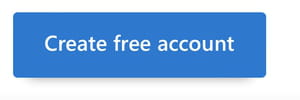How to create account and sign to Outlook (former Hotmail)

Before Hotmail became Outlook.com, Microsoft's new email service, when you logged into your account, the Windows Live home page appeared. From the home page, you could just log in to your inbox. With the emergence of Outlook.com, access to the inbox was simplified and you no longer need to perform a trick to access it directly. Here's how to access your Hotmail which is now Outlook.com.
How to sign in to Hotmail?
-
Go to the Outlook.com sign-in page and click on Sign in button in the top right corner of the page.
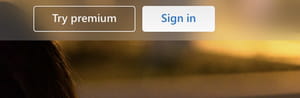
-
You will be redirected to the Microsoft Accounts sign-in page. Here, enter your email address (or, alternatively, phone number or Skype) and select Next.
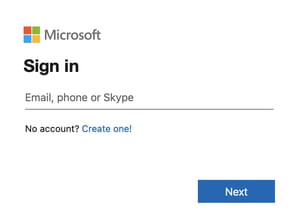
-
On the next page, enter your password and select Sign in.
You can check mark the Keep me signed in box if you want to save the password and access your mailbox directly next time. However, it is not recommended to use this option on public/shared computers.
How to create an account in Outlook?
On the same entry page of the service, at the bottom of it, you will find the button Create a free account. By clicking on it, you will be taken to the page, where you can set your password and enter your data.