How to find saved passwords in Chrome: Mac, Android, PC

Every time you sign-into a website or online service, Google Chrome will ask your permission to save your username and password. These credentials are stored in the browser and can be accessed in case you forget the password and login ID of your account. This article will show you how to access and manage these passwords for Mac, and Android, iPhone and PC (as the process is the same).
How to save passwords on Google Chrome?
Open Google Chrome. Type the following code in the address bar, followed by the Enter key:
chrome://flags/
. Click Save passwords automatically - Skip the passwords prompt and save passwords automatically > Enable:

Click Relaunch Now.
How to access saved passwords on Google Chrome?
To view all your saved passwords, open Google Chrome and click on Customise and Control Google Chrome button > +Show advanced settings. Next, scroll to Passwords and forms and click on Manage saved passwords:
All your saved passwords are listed here:
The passwords are hidden behind asterisks. To view your passwords, select the entry of your choice and click on Show:
Enter your Windows password to validate:
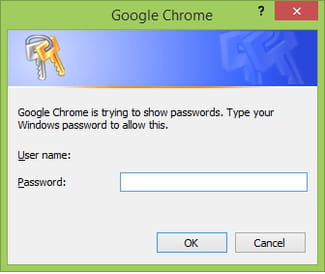
If you don't want your saved password to be erased each time you clear your browsing data, click on Customise and Control Google Chrome button > Tools > Clear Browsing Data. Then, uncheck Passwords from the list of items you want to clear:





