How to use Messenger without a Facebook account
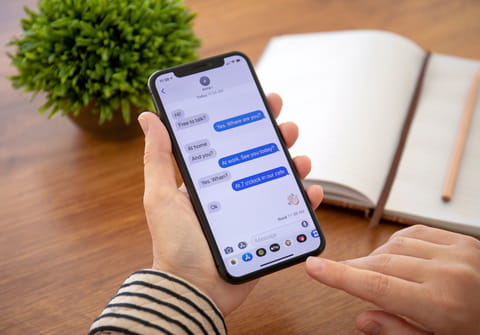
Did you know that you can still use Messenger with the new feature of temporarily deactivating your Facebook account while keeping your Messenger account? Read on to get the detailed instructions on how to do so.
Can you use Messenger without Facebook?
In order to get your hands on Facebook Messenger, you will first have to create a Facebook account that you can deactivate later. Keep in mind that you can't completely delete your Facebook account and continue using the Messenger app (this restriction doesn't apply to users who are using an older version of the Messenger app (without a Facebook account) downloaded before the end of 2019).
First of all, you need to deactivate your Facebook account. To do so, follow these steps:
1. Log in to your Facebook account by entering the username and password in the app on your device or in the desktop version.
2. Click on the grey arrow icon in the upper-right corner of the screen and go to Settings and choose Your Facebook Information. At the end of the list, you will see the option Deactivation and Deletion, click on View.
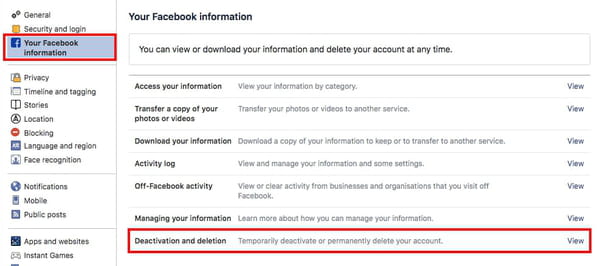
3. Select Deactivate account and confirm your choice by clicking Continue to Account Deactivation.
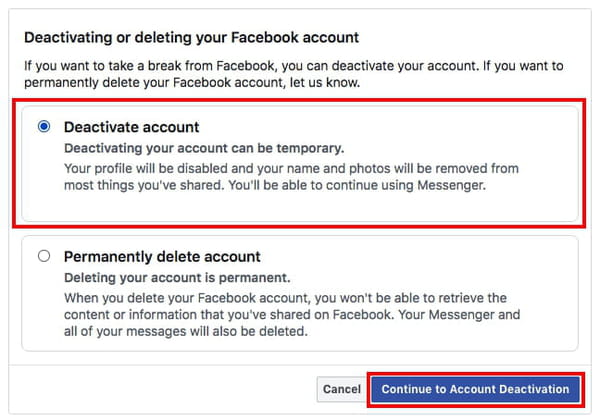
To confirm the operation of deactivation of your Facebook account, you will need to enter the password that you use to sign in to your account. After entering the password, you will be asked to specify the reason for deactivating your account. Name it and click on the Deactivate button that you will see at the bottom of the page.
After this, your account will be deactivated and other users will not be able to see it. Most of the content you have shared, as well as pages and groups where you are the sole administrator, will be hidden. You will be able to reactivate your Facebook account at any time.
With a deactivated account, you will be able to continue using the Messenger app: your profile picture will appear in Messenger chats and people will be able to search for you by name.
