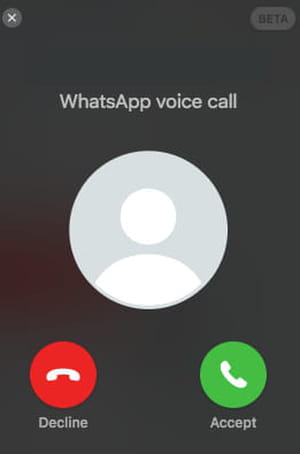How to video/audio call via WhatsApp desktop app?

WhatsApp video calls have now been released in the WhatsApp Desktop app, the desktop version of the application. In addition to individual calls, the tool, as in the original app, is also available for group calls. In this article, you can learn how easy it is to make a call or video conference.
How to make audio or video calls on WhatsApp Desktop?
Just like conventional messaging in WhatsApp Desktop, making voice and video calls requires only that your smartphone is connected to the Internet, via Wi-Fi and mobile data. There is no need to perform any kind of manipulation with your phone when making or receiving calls on the web.
Access WhatsApp Desktop and open the conversation with the contact you want to call. In the top bar of the interface, next to the contact's name, click on the phone icon or the camera icon to start a voice or video call, respectively.
A small window will appear indicating the status of the conversation and offering buttons to stop the call or switch off the microphone:
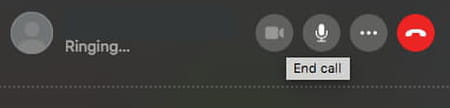
In video conferences, a button to remove the video will also appear. Of course, you need to have a webcam installed on your computer in order to participate properly in video calls.
How to receive calls on WhatsApp Desktop?
When you receive an audio or video call, a window will appear on the WhatsApp Desktop screen with the name and photo of the contact. Click Accept to answer the call or Decline to decline the call. There is also the Ignore option, where the window disappears, and the sound is muted, but the call continues.