Post multiple pictures on Instagram: stories, post
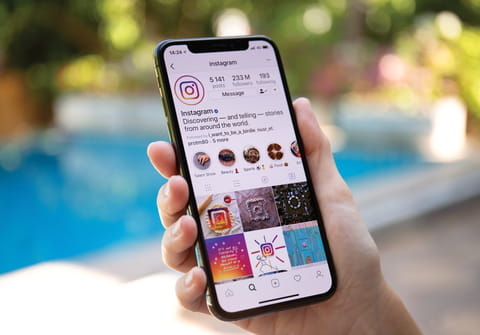
If you find that the button for uploading for adding multiple photos on Instagram has disappeared, don't worry, in this article we will show you how to upload multiple images to Instagram on iPhone, Android and PC.
How to post multiple photos on an Instagram post?
We are used to the well-known button for adding multiple photos to a post, however, it's gone on Instagram for iPhone devices. From now on, to add multiple photos to your post, in the image gallery you have to tap on the first photo you want to use andhold it. Note: You have to click on the small version of the photo you want, not on the larger version that appears at the top of the screen. Then, you can select the photos as usual:
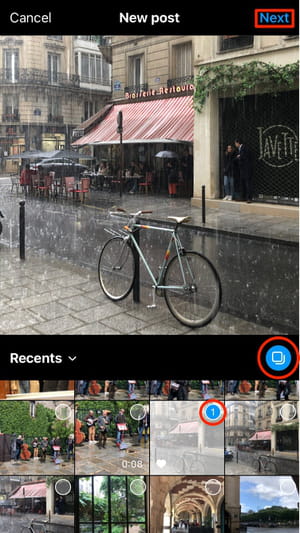
You'll see that the photos you've selected will be marked with blue check mark numbers. Tap on Next to continue.
It is possible that the "Select multiple photos" button will also disappear on the Instagram for Android app, and you will have to add images to the carousel using the method we showed above. Moreover, it is likely that this method will also be used to add multiple photos to Instagram Stories.
How to post multiple photos in a Story?
You can also multiple photos to your Instagram Stories using these steps:
- Go to Stories and tap the photo icon
- Select the multiple photo icon in the top right
- Then select all of the photos that you wish to include in your story. You can add up to 10 photos at a time.
- Once you have finished editing and addicting filters to your stories, you can share the photos.
Can you post multiple photos on PC?
Yes, you can upload multiple photos to Instagram for PC in the same way that you upload just one photo. Have a look at our dedicated article on how to upload photos onto Instagram on PC.

