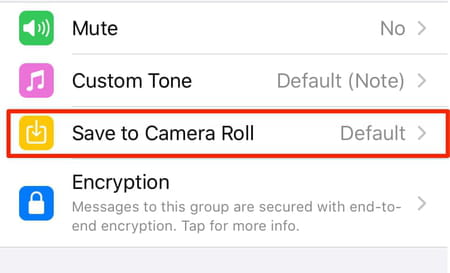Stop WhatsApp saving photos: iPhone, iOS, Android, Samsung

WhatsApp is one of the apps that take up the most storage space on our smartphones. If you receive a lot of photos in chats, these are often automatically downloaded to your camera, taking up valuable space. In this article we will show you how to save your storage space by stopping automatic downloads.
How to prevent saving photos from WhatsApp to your iPhone library?
For owners of smartphones or tablets with the iOS operating system, the procedure is similar to the previous one. You will need to open the WhatsApp app again, go to Settings > Data and Storage Usage and then in the Media Auto-Download section, go to each category (Photos, Audio, Videos, Documents) and select Never or choose only Wi-Fi option without Cellular.
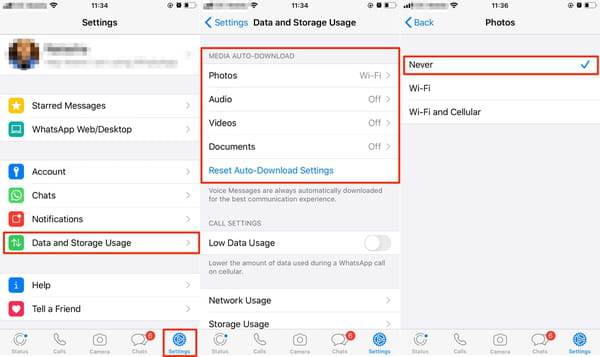
On both iPhone and Android you will still be able to save the files you received by clicking on the photo or video you are interested in.
How to stop WhatsApp automatically saving media files on Android?
If you don't want to automatically save your WhatsApp media files to your Android phone library, follow a few simple steps.
Firstly, open WhatsApp on your smartphone and select the three dots in the upper right corner of the screen. Go to Settings, then choose Data and storage usage. On the screen that appears, under the Media Auto-Download section, click each of the three options: When using mobile data, When connected on Wi-Fi, When roaming and in the new menu select which files to enable for automatic download. In order not to save any file, uncheck each box.
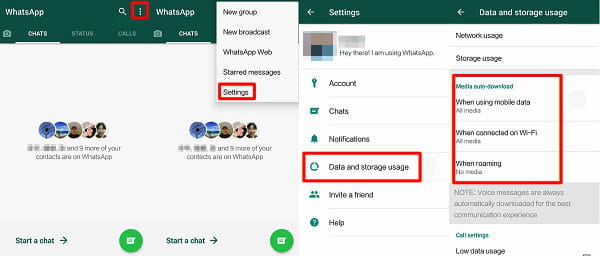
Of course, if you want some files to be saved automatically, for example, documents for work purposes, check the corresponding documents box. This also applies if you want to automatically save WhatsApp photos and videos to your phone again.
How to stop saving files received in private or group chats?
On Android
To have more control and thus prevent media files from being saved, whether they come from individual chats or groups, you can disable Media Visibility on your Android phone. For private chats, this option can be enabled or disabled by going to Settings > Chat > Media Visibility. For groups, go to Settings > Show Contact (or Group Info) > Media Visibility. Answer No to the question "Do you want to show newly downloaded media from this chat in your phone’s gallery".
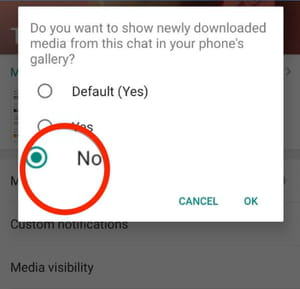
On iPhone
On iPhone you can also stop saving photos in group or private chats. To do so, you need to open the chat (group or private) and click on the Group or Contact Info. Select Save to Camera Roll section and choose Never.