How to share your screen on Skype: Mac, iPad, Mobile

Screen sharing is a useful option for online conferences, especially during these unprecedented times of remote work and home office. You can guide your colleagues on a project by highlighting certain details that require a visual explanation. In this article, you will find out how to share your screen using Skype.
On desktop and web versions of Skype
If you’d like to share your screen with friends or colleagues using the desktop version of Skype or Skype for Web, follow these steps.
During audio or video conversation click on the screen sharing icon – two overlapped screens and choose Share screen.
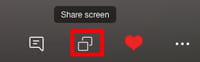
You will see your screen preview – select the better one and click Start Sharing. You can also select to share computer sounds or not on the tab under Share screen.

To stop sharing, click on two screens icon and choose Stop sharing.

Note: If you use Mac Catalina, make sure you have granted Skype access to your screen. Go to System Preferences > Security & Privacy > Screen Recording, and allow Skype access to your screen.
On mobile devices
During the conversation click on the three little dots, then on Share screen icon.
Choose Skype for broadcasting and click Start broadcasting.
To stop sharing your screen, click on the share screen icon and choose Stop broadcast.




