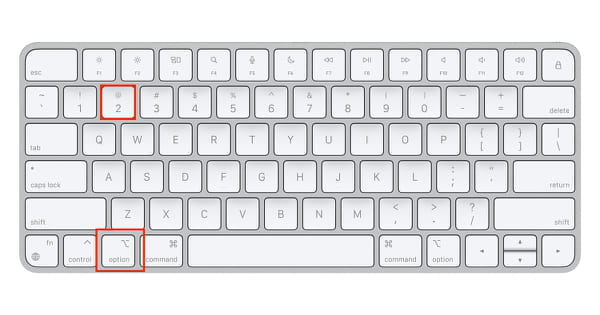How to type @ on keyboard: Mac, Windows, laptop

The exact keys that you must press to create the @ (At) symbol vary depending on your operating system (Windows or Mac), the configuration language of your keyboard and whether or not your laptop has a numeric keypad. We have the solutions for each of these cases below.
What is the @ symbol?
The @ sign, pronounced "at," is the universal symbol for an email address. The @ sign separates the username from the domain name. For example, testing123@gmail.com. In this instance, testing123 is the username, and the domain name is gmail.com.
There is also a secondary use for the @ symbol, which is the abbreviation or replacement of at in a phrase. For example, "Let's meet @ 19h in town".
How to get the @ symbol on a Windows laptop?
There are several different ways of inputting the @ symbol on a Windows laptop, as there are many different keyboard formats depending on your location and laptop model.
- On a laptop with a numeric keypad, press Ctrl + Alt + 2, or Alt + 64.
- On an English keyboard for the United States, press Shift + 2.
- On an English keyboard for the UK, use Shift + `.
- On a Spanish keyboard for Latin America, press Alt Gr + Q.
- On an international Spanish keyboard, press Alt Gr + 2.
- On an Italian keyboard, press Alt Gr + Q.
- On a French keyboard, press Alt Gr + à.
- On a Swiss / German keyboard, press ALT Gr + Q or CTRL + ALT + Q
How to get the @ symbol on a Mac?
Likewise, depending on the model of your Mac keyboard, and the language of your keyboard, the location of the @ symbol can be different.
- On an English keyboard, press Option + 2.
- On a Spanish-language keyboard, press Alt + 2: