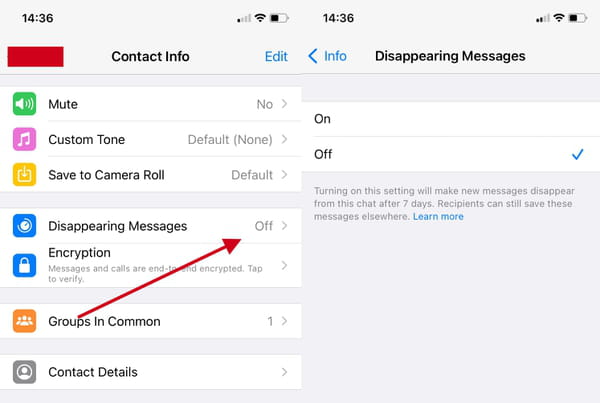How to enable on disappearing messages on WhatsApp

WhatsApp has introduced a new function to delete messages received after 7 days. These are temporary messages that you can activate or deactivate at will, according to your needs. In this article we will look at what disappearing messages are and how to enable them.
What are disappearing WhatsApp messages?
As mentioned above, WhatsApp's disappearing messages are nothing more than temporary messages that both in groups and individual chats are automatically deleted after 7 days. Activated by group administrators or by the sender and recipient of a single chat, these messages are only valid for messages received or sent after activating the option.
- The same disappearing messages leave some trace of their existence. In fact, the notifications still remain visible even after 7 days from receipt until the recipient opens the chat.
- By sending replies to messages (i.e. by clicking on the message in question and selecting the reply option) the quoted text can still be readable even after the seven days have passed.
- Disappearing messages forwarded in chat where they have not been activated will be visible
- If disappearing messages have not been deleted before a backup, they will be saved in the backup.
- You can take screenshots, be forwarded, saved or copied, photographed.
- Media files, audio, video, photo, sent as an disappearing message will be saved automatically on your device.
How to enable and disable disappearing messages in WhatsApp?
To enable and disable the option of ephemeral messages click on the photo of the contact then on Disappearing Messages. Click on Continue and then on the dedicated page on the Enabled or Disabled option - on or off -.