Can't access secure websites on Internet Explorer
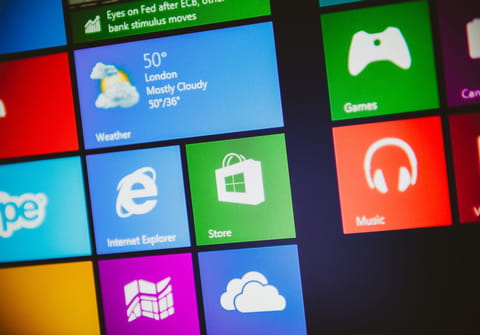
If Internet Explorer refuses to connect to secure sites (bank website or e-commerce website), this issue is due to the SSL standard , allowing access to encrypted website (the URL of secure sites usually starts with HTTPS). In this article we will show you how to check for possible causes and how to resolve the problem.
To resolve website access difficulties on Internet Explorer, here is the list of things to check:
-
Open Internet Explorer > "About Internet Explorer". Your encryption settings should be set to 128 bit. If it is less than 128, you should install the Internet Explorer High Encryption Pack.
- Click the Tools menu > "Internet Options." Click the Advanced tab > Security section. Check the boxes for "Use SSL 2.0" and "Use SSL 3.0".
- Save Softpub.dll dynamic library (DLL) in the registry. Click Start > Run > Enter the following commands:
regsvr32 softpub.dll
regsvr32 Mssip32.dll
regsvr32 Initpki.dll
- Test your browser compatibility : It is now possible to test the compatibility of your browser tool using the Ghost Inspector tool.
- Install the update root certificates:
- Run WindowsUpdate, custom installation, and look for updates related to root certificates in the list of optional updates.
- Install them if available.
More Internet Explorer questions? Check out our forum!
Subject
Replies

