How to backup WhatsApp chat: from Android and iPhone to PC

If you have WhatsApp conversations that are important to you, you can copy and send them by e-mail to your email account. This will allow you to save them on your PC or keep a copy in your email account.
How to make a WhatsApp backup?
The first step to ensure that you will be able to recover your conversations and files on your new phone is to back up your WhatsApp. You may have your account set up to have automatic backups made on a fairly regular basis, but either way, we recommend that you make a last manual backup before transferring your chats to the new phone so that you don't lose any messages.
To do this, if you have an Android phone, open WhatsApp, click Settings > Settings > Chats > Backup.
If you have an iPhone, open WhatsApp, go to Settings > Chats > Backup.
How to export a WhatsApp chat from your Android to PC?
The send chat history feature of WhatsApp allows you to do this from your Android device. You can export an individual or group chat to your email, and even attach multimedia files. To export an individual or group WhatsApp chat from your Android, start by opening the WhatsApp application on your Android device and pressing Menu > Settings > Chats:
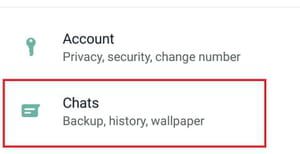
Press the back button, then tap Chat history > Export chat:
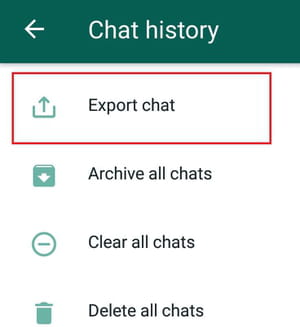
Next, select accordingly if you want to attach files or not. Another way to do this is to press the chat that you want to export for a couple of seconds, and then select Send chat by mail:
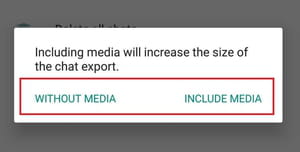
Then, select the mail application you wish to use to receive the file, or select an alternative method of sharing:
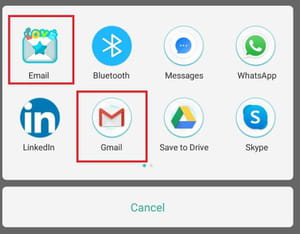
From your PC, enter your email and download the TXT file with the multimedia files that you have attached. You can also add them to OneDrive to view them online. The downloaded TXT file can be opened with the Notepad of Windows, although the text will look messy. Preferably, open it with Word or Excel, which will show a more orderly presentation. However, in Excel you cannot see some special characters or emoticons.

