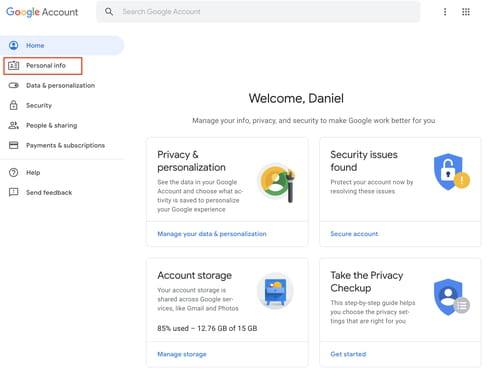How to sign in with another account in Gmail
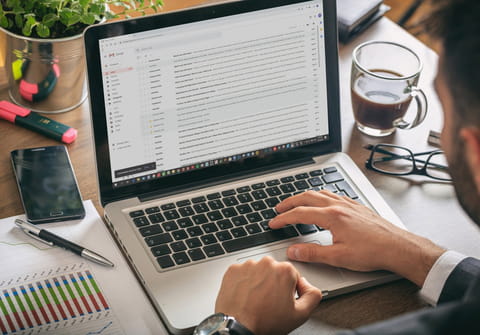
If you have multiple Google accounts, your data will be stored separately which is frustrating if you need to quickly access docs or emails between both accounts. Switching between Google accounts is easy, and here we'll show you how to get started!
How to add additional accounts on Google?
- Open your Google account, log in if you aren't already. On the main page, select Personal info, located on the menu to the left:
- Select Email > Advanced:
- In the part that says Alternate emails, select Add alternate email:
- At that time, you can now enter the new email address that you wish to store. Google will then send you a verification link to the new account you just added. Enter your alternative email and click on the link to finish adding that new account.
- The email with the verification link could take a while to arrive, remember to check your spam folder. If it takes too long, request a new link.
- After verifying the account, from now on you can choose which email you want to use at login and switch between them more easily.
How to delete alternative accounts?
If you want to delete one or more of your email addresses associated with your Google account, log into your Google account and go to Personal information > Email > Advanced options. There you will see your associated accounts. To delete, simply click Remove.
Do you need more help with Gmail? Check out our forum!
Subject
Replies