Fix keyboard using shortcuts: Windows 10/8/7

Is your keyboard suddenly working only with shortcuts ? If pressing any key opens the shortcut to "Windows+that key" happens to you and, for example, pressing the 'U' key opens up the Utility Manager, and you don't know how to fix it, then keep reading.
How to fix your Windows keyboard with the CTRL+ALT+P solution?
One way of dealing with a keyboard only using shortcuts is holding CTRL+ALT+P. If this doesn’t work for you, you should try the other solutions we found.
What to do if your Windows key is physically stuck?
Holding the Windows key and pressing any other button does shortcuts for menus. In your case, the Windows key might be physically stuck down. Try to unblock it by moving it or pressing it.
What to do if sticky keys is turned on?
Sticky keys is a feature for Windows that helps people with disabilities or users who experience repetitive strain injury by reducing the movement associated with it. If this feature is turned on, then the modifier keys (CTRL, ALT, Windows key) will stay as if they are struck twice in a row. In this case, typing twice the Windows key might fix the issue. Otherwise, you can switch this feature off.
- Right-click on Windows Start > Settings.
- In the Settings app, go to Accessibility and scroll down to the Keyboard tab.
- You will find Sticky keys and Filter keys tabs on the Keyboard page. Turn their toggles off to disable both of these features.
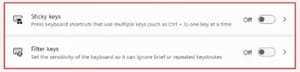
How to run the Keyboard Troubleshooter?
If none of the above methods helped, run the Keyboard troubleshooter.
- Go to Start > Settings.
- Scroll down to the Troubleshoot tab and go to the Additional Troubleshooters tab.
- Find the Keyboard troubleshooter.
- Click on the Run button next to it to launch the troubleshooter.
How to manage the language options?
If none of the above works for you, you should consider following these simple steps that worked for some of our users:
- Go to the Control panel.
- Then go to the Region and Language option.
- Select Language Tab.
- Then click on Details.
- Set the default input language as English (US).
- Select US in Installed Services in Keyboard.
- Press Apply.
- Restart your PC.

